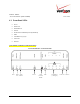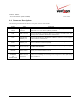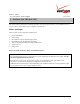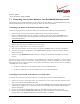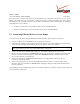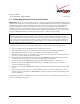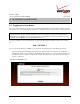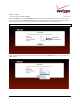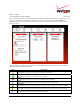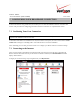User's Manual Part 1
Table Of Contents
- 1. PRODUCT DESCRIPTION
- 2. REGULATORY INFORMATION
- 3. NETWORKING REQUIREMENTS
- 4. HARDWARE FEATURES
- 5. INSTALLING THE ROUTER
- 6. ACCESSING YOUR ROUTER
- 7. CONFIGURING YOUR BROADBAND CONNECTION
- 8. CONFIGURING YOUR DEVICE FOR DHCP
- 9. BASIC CONFIGURATION
- 10. MAIN (HOME PAGE)
- 11. WIRELESS
- 11.1 Wireless Status
- 11.2 Basic Security Settings
- 11.3 Advanced Security Settings
- 11.3.1 SSID Broadcast
- 11.3.2 Wireless MAC Authentication
- 11.3.3 802.11b/g Mode
- 11.3.4 Other Advanced Wireless Options
- 11.3.5 Configuring the Stations Security Type
- 11.4 Device List
- 12. MY NETWORK
03/24/09 - DRAFT
030-300554 Rev. C 14 March 2009
Verizon FiOS Router
(
Model 9100EM
)
User Guide
5.1 Connecting Your Verizon Router to Your Broadband (Internet) Service
The following sections provide instructions on connecting your Verizon Router to your broadband Internet service.
Follow the instructions for the connection type that you will use to connect to the Internet.
Connecting your Router to the Internet via Ethernet Cable
To install your Verizon Router via Ethernet cable to your existing network, follow the steps outlined below:
1. Ensure that your existing network device is installed and has an active Internet connection.
2. Obtain a 10/100 Base-T Ethernet cable, and plug one end of the cable into the port marked WAN on the rear
panel of your Verizon Router. Then, plug the other end of the Ethernet cable into the Ethernet port on your
existing broadband device.
NOTE: The broadband device to which your Verizon Router is connected is your WAN interface to the Internet.
3. Plug the small end of the power supply cord into the connector marked 12 VDC on the rear panel of your Router.
Plug the other end of the power supply into an AC wall socket.
4. Make sure the existing device on your network is powered on.
5. Turn on the Verizon Router (if it is not already on) by pressing the Power switch on the back of the Router.
6. Check the front of the Verizon Router to see if the Power LED is solid green. Solid green indicates that the
Router is powered on.
7. Check to see if the WAN Ethernet LED is solid green. Solid green indicates that WAN Ethernet is working
properly.
Now that you have connected your Router to your broadband service and turned on the Router, you can connect
Ethernet and Wireless devices to the Router, allowing for Internet connection throughout your home without
disrupting your cable or satellite television services. Refer to the following sections for instructions on connecting
networking devices to your Router:
• Section 5.2 explains how to connect Ethernet devices to your broadband Router.
• Section 5.3 explains how to connection Wireless devices to your broadband Router.
Connecting to your Router to the Internet via Coaxial Cable
To install your Verizon Router via coaxial cable to your existing network, follow the steps outlined below:
1. Connect one end of your coaxial cable to the coax connection on you wall. Connect the other end of the coaxial
cable to the connector marked Coax on the Router.
2. Connect the power supply cord to the power connector marked 12 VDC on the back of the Router. Plug the other
end of the power supply into an AC wall socket, and then turn on the Router by pressing the Off/ON switch on
the back of the Router.
3. Check to see if the Router’s Power LED is solid green. This indicates that the Router is powered on.
4. Check to see if the Router’s WAN Coax LED is solid green. This means the Coax connection is functioning
properly. (Note: Your WAN Coax LED may also be amber which is acceptable)