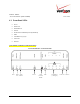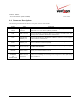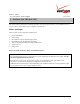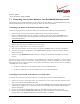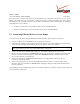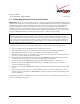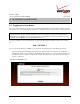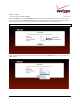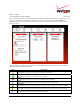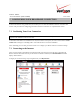User's Manual Part 1
Table Of Contents
- 1. PRODUCT DESCRIPTION
- 2. REGULATORY INFORMATION
- 3. NETWORKING REQUIREMENTS
- 4. HARDWARE FEATURES
- 5. INSTALLING THE ROUTER
- 6. ACCESSING YOUR ROUTER
- 7. CONFIGURING YOUR BROADBAND CONNECTION
- 8. CONFIGURING YOUR DEVICE FOR DHCP
- 9. BASIC CONFIGURATION
- 10. MAIN (HOME PAGE)
- 11. WIRELESS
- 11.1 Wireless Status
- 11.2 Basic Security Settings
- 11.3 Advanced Security Settings
- 11.3.1 SSID Broadcast
- 11.3.2 Wireless MAC Authentication
- 11.3.3 802.11b/g Mode
- 11.3.4 Other Advanced Wireless Options
- 11.3.5 Configuring the Stations Security Type
- 11.4 Device List
- 12. MY NETWORK
03/24/09 - DRAFT
030-300554 Rev. C 17 March 2009
Verizon FiOS Router
(
Model 9100EM
)
User Guide
6. ACCESSING YOUR ROUTER
6.1 Logging on to Your Router
This section explains the logon procedures for your Verizon Broadband Router. This procedure should be used any
time you want to access or make changes to the Router’s configurable settings, such as wireless security and firewall.
IMPORTANT: Your Router is capable of automatically sensing protocol type (DHCP or PPPoE). This process is
designed to start after you have connected the Router. To access your Router, your PC must be configured for
DHCP. Refer to your Windows help screen for information on configuring your computer for DHCP. At your PC,
click Start, then click Help to access the Windows® help screen.
To log on to the Router, start your Web browser, and then type the following IP address in the browser’s address
bar:
http://192.168.1.1
After you type the IP address, press Enter on your keyboard. The following screen will display the message:
This is your first login to the Management Console. Use http://192.168.1.1 in order to access the Router’s
Management Console. To conveniently access the Management Console, you can click Add to Favorites. You
should make sure that cookies are enabled in the browser. To enable cookies, go to Tools->Internet Options-
>Privacy->Advanced.
Click OK in the Welcome screen.