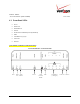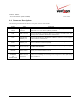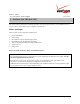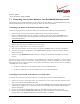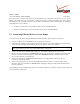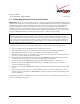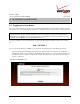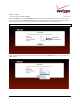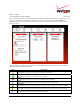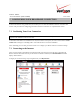User's Manual Part 1
Table Of Contents
- 1. PRODUCT DESCRIPTION
- 2. REGULATORY INFORMATION
- 3. NETWORKING REQUIREMENTS
- 4. HARDWARE FEATURES
- 5. INSTALLING THE ROUTER
- 6. ACCESSING YOUR ROUTER
- 7. CONFIGURING YOUR BROADBAND CONNECTION
- 8. CONFIGURING YOUR DEVICE FOR DHCP
- 9. BASIC CONFIGURATION
- 10. MAIN (HOME PAGE)
- 11. WIRELESS
- 11.1 Wireless Status
- 11.2 Basic Security Settings
- 11.3 Advanced Security Settings
- 11.3.1 SSID Broadcast
- 11.3.2 Wireless MAC Authentication
- 11.3.3 802.11b/g Mode
- 11.3.4 Other Advanced Wireless Options
- 11.3.5 Configuring the Stations Security Type
- 11.4 Device List
- 12. MY NETWORK
03/24/09 - DRAFT
030-300554 Rev. C 19 March 2009
Verizon FiOS Router
(
Model 9100EM
)
User Guide
After you have logged on to your Router, the following screen appears. This is the main page of your Router’s Web
pages, also referred to in this document as the home page. You can access this page by clicking Main in the
navigation menu located across the top of the Router’s Web pages. Details on this page will be explained in the
following sections.
Throughout this User Guide, the following icons are used to indicate clicking actions that you can take with your
mouse to configure your Router’s settings.
Icon Description
Edit
Clicking this icon allows you to edit the assocaiated entry/setting.
Add/New
Clicking this icon allows you to add a new entry/setting.
Delete
Clicking this icon deletes the associated entry/setting from your Router.
View
Clicking this icon allows you to view or run a diagnostics test on your Router.
Move Down
Clicking this icon allows you to change the order of your list by moving an entry down in the list.
Move Up
Clicking this icon allows you to change the order of your list by moving an entry up in the list.
What’s This
Clicking this icon allows you to learn more about a feature.