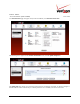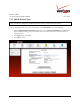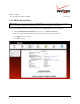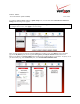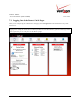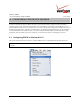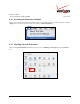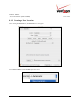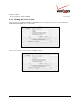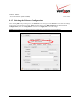User's Manual Part 1
Table Of Contents
- 1. PRODUCT DESCRIPTION
- 2. REGULATORY INFORMATION
- 3. NETWORKING REQUIREMENTS
- 4. HARDWARE FEATURES
- 5. INSTALLING THE ROUTER
- 6. ACCESSING YOUR ROUTER
- 7. CONFIGURING YOUR BROADBAND CONNECTION
- 8. CONFIGURING YOUR DEVICE FOR DHCP
- 9. BASIC CONFIGURATION
- 10. MAIN (HOME PAGE)
- 11. WIRELESS
- 11.1 Wireless Status
- 11.2 Basic Security Settings
- 11.3 Advanced Security Settings
- 11.3.1 SSID Broadcast
- 11.3.2 Wireless MAC Authentication
- 11.3.3 802.11b/g Mode
- 11.3.4 Other Advanced Wireless Options
- 11.3.5 Configuring the Stations Security Type
- 11.4 Device List
- 12. MY NETWORK
03/24/09 - DRAFT
030-300554 Rev. C 22 March 2009
Verizon FiOS Router
(
Model 9100EM
)
User Guide
7.2.1 DHCP Protocol Type
IMPORTANT: Do not change the settings in the Quick Setup screen unless Verizon instructs you to change the
settings. Your Router is designed to automatically detect the correct connection type to the network.
If you are using DHCP protocol to connect to the Internet, at the Quick Setup screen, do the following:
1. From the Broadband Detect Default drop-down menu, select Automatic IP (DHCP). Note: DHCP is the
Router’s default protocol type. If you use this protocol, you do not need to enter a Login User Name or
Login Password.
2. Click Apply to save the settings.
3. Click OK to continue.