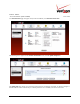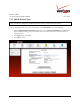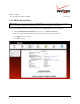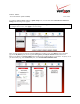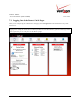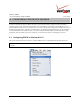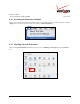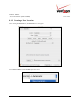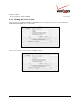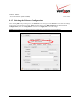User's Manual Part 1
Table Of Contents
- 1. PRODUCT DESCRIPTION
- 2. REGULATORY INFORMATION
- 3. NETWORKING REQUIREMENTS
- 4. HARDWARE FEATURES
- 5. INSTALLING THE ROUTER
- 6. ACCESSING YOUR ROUTER
- 7. CONFIGURING YOUR BROADBAND CONNECTION
- 8. CONFIGURING YOUR DEVICE FOR DHCP
- 9. BASIC CONFIGURATION
- 10. MAIN (HOME PAGE)
- 11. WIRELESS
- 11.1 Wireless Status
- 11.2 Basic Security Settings
- 11.3 Advanced Security Settings
- 11.3.1 SSID Broadcast
- 11.3.2 Wireless MAC Authentication
- 11.3.3 802.11b/g Mode
- 11.3.4 Other Advanced Wireless Options
- 11.3.5 Configuring the Stations Security Type
- 11.4 Device List
- 12. MY NETWORK
03/24/09 - DRAFT
030-300554 Rev. C 24 March 2009
Verizon FiOS Router
(
Model 9100EM
)
User Guide
To configure additional PPPoE settings, in Quick Setup screen, click the link labeled Click Here for Advanced
Settings. The following screen appears.
NOTE: To configure additonal WAN PPPoE properties, select Routing and PPP in the left submenu. If you change
any settings in these screens, click Apply to save the settings.
After you have selected your protocol and clicked OK in the preceding screen, click Main to return to the home
page. In the My Router panel, the message Go! Your gateway is ready for Internet access should now be
displayed. In addition, the Internet Address field will display the WAN IP address of your Router. To quickly access
your default Web page, in the Action Zone panel, click GO TO THE INTERNET NOW.