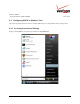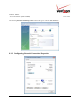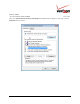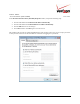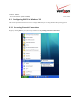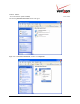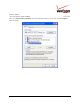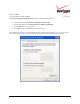User's Manual Part 1
Table Of Contents
- 1. PRODUCT DESCRIPTION
- 2. REGULATORY INFORMATION
- 3. NETWORKING REQUIREMENTS
- 4. HARDWARE FEATURES
- 5. INSTALLING THE ROUTER
- 6. ACCESSING YOUR ROUTER
- 7. CONFIGURING YOUR BROADBAND CONNECTION
- 8. CONFIGURING YOUR DEVICE FOR DHCP
- 9. BASIC CONFIGURATION
- 10. MAIN (HOME PAGE)
- 11. WIRELESS
- 11.1 Wireless Status
- 11.2 Basic Security Settings
- 11.3 Advanced Security Settings
- 11.3.1 SSID Broadcast
- 11.3.2 Wireless MAC Authentication
- 11.3.3 802.11b/g Mode
- 11.3.4 Other Advanced Wireless Options
- 11.3.5 Configuring the Stations Security Type
- 11.4 Device List
- 12. MY NETWORK
03/24/09 - DRAFT
030-300554 Rev. C 31 March 2009
Verizon FiOS Router
(
Model 9100EM
)
User Guide
8.1.6 Checking the IP Connection
After connecting a computer to your Router, you can confirm that the computer is communicating with the Router
by checking to see that the computer has an IP address.
NOTE: The Router’s DHCP server provides this IP address. If this IP address is not displayed, check the Router’s
wiring connection to the PC. If necessary, refer to section 5, “Installing the Router,” for installation instructions.
To confirm that the connected computer has received an IP address from the Router:
1. Go to the “Apple” icon in the upper-left corner of the screen and select System Preferences.
2. In the System Preferences screen, click the Network icon. The Network screen will appear.
3. In the Show field in the Network screen, select Built-in Ethernet.
4. View the IP address field. An IP address that begins with 192.168.1 should appear.
This completes the procedure for configuring DHCP in the Macintosh operating system. You are now ready to
proceed to section proceed to section 6.1 of the User Guide for instructions on logging on to your Router.