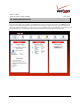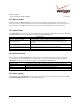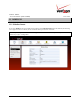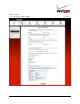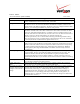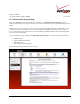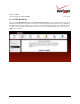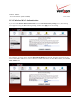User's Manual Part 1
Table Of Contents
- 1. PRODUCT DESCRIPTION
- 2. REGULATORY INFORMATION
- 3. NETWORKING REQUIREMENTS
- 4. HARDWARE FEATURES
- 5. INSTALLING THE ROUTER
- 6. ACCESSING YOUR ROUTER
- 7. CONFIGURING YOUR BROADBAND CONNECTION
- 8. CONFIGURING YOUR DEVICE FOR DHCP
- 9. BASIC CONFIGURATION
- 10. MAIN (HOME PAGE)
- 11. WIRELESS
- 11.1 Wireless Status
- 11.2 Basic Security Settings
- 11.3 Advanced Security Settings
- 11.3.1 SSID Broadcast
- 11.3.2 Wireless MAC Authentication
- 11.3.3 802.11b/g Mode
- 11.3.4 Other Advanced Wireless Options
- 11.3.5 Configuring the Stations Security Type
- 11.4 Device List
- 12. MY NETWORK
03/24/09 - DRAFT
030-300554 Rev. C 41 March 2009
Verizon FiOS Router
(
Model 9100EM
)
User Guide
9. BASIC CONFIGURATION
IMPORTANT: The following sections assume that you have active broadband Internet service.
The Router allows you to make changes to the configurable features such as connection settings, routing configurations,
and firewall settings. The following sections explain each feature and show you how to make changes to the Router’s
settings. The navigation menu displayed at the top of each page allows you to navigate to the various configuration
screens of your Router. Whenever you change the settings in your Router, you must click Apply to allow the changes to
take effect in the Router.
NOTE:
1. If you need help, go to the Quick Links section in the home page and then click the Verizon Help link. Clicking
this link takes you to Verizon’s Online Help site where you can find additional information about your Router.
2. If you click OK or Apply in a screen and then experience a delay, you may need to refresh the screen; press the
Refresh button (where applicable) or press F5 on your keyboard.
3. If you want to logout of the Router’s Web page, click the logout link in the home page. Clicking this link does not
affect your Internet connection; it only closes the Router’s Web page. To log in, you will need to enter your
username and password in the Login screen.
To configure the basic settings in your Router, follow the instructions provided in sections 10 through 14.