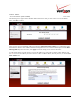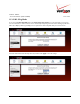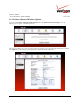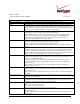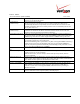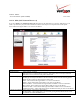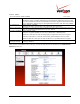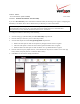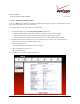User's Manual Part 1
Table Of Contents
- 1. PRODUCT DESCRIPTION
- 2. REGULATORY INFORMATION
- 3. NETWORKING REQUIREMENTS
- 4. HARDWARE FEATURES
- 5. INSTALLING THE ROUTER
- 6. ACCESSING YOUR ROUTER
- 7. CONFIGURING YOUR BROADBAND CONNECTION
- 8. CONFIGURING YOUR DEVICE FOR DHCP
- 9. BASIC CONFIGURATION
- 10. MAIN (HOME PAGE)
- 11. WIRELESS
- 11.1 Wireless Status
- 11.2 Basic Security Settings
- 11.3 Advanced Security Settings
- 11.3.1 SSID Broadcast
- 11.3.2 Wireless MAC Authentication
- 11.3.3 802.11b/g Mode
- 11.3.4 Other Advanced Wireless Options
- 11.3.5 Configuring the Stations Security Type
- 11.4 Device List
- 12. MY NETWORK
03/24/09 - DRAFT
030-300554 Rev. C 51 March 2009
Verizon FiOS Router
(
Model 9100EM
)
User Guide
The following screen appears. Enter the MAC address of the device that you want to allow access to the Router.
Then, click OK to continue.
After you have entered a valid MAC address, the following Advanced Security Settings screen will display all the
MAC addresses that have been added to the MAC filtering table. Be sure to select the desired option from the MAC
Filtering Mode drop-down list. Then, click Apply to allow the settings to take effect in the Router.
To edit a MAC address, click the pencil icon next to the address you want to edit. To delete a MAC Address, click
the “X” icon next to the address you want to delete. To add a new MAC address, click the plus icon, or click the New
MAC Address link.