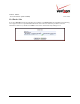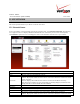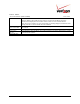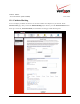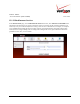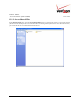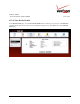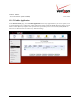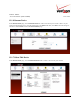User's Manual Part 1
Table Of Contents
- 1. PRODUCT DESCRIPTION
- 2. REGULATORY INFORMATION
- 3. NETWORKING REQUIREMENTS
- 4. HARDWARE FEATURES
- 5. INSTALLING THE ROUTER
- 6. ACCESSING YOUR ROUTER
- 7. CONFIGURING YOUR BROADBAND CONNECTION
- 8. CONFIGURING YOUR DEVICE FOR DHCP
- 9. BASIC CONFIGURATION
- 10. MAIN (HOME PAGE)
- 11. WIRELESS
- 11.1 Wireless Status
- 11.2 Basic Security Settings
- 11.3 Advanced Security Settings
- 11.3.1 SSID Broadcast
- 11.3.2 Wireless MAC Authentication
- 11.3.3 802.11b/g Mode
- 11.3.4 Other Advanced Wireless Options
- 11.3.5 Configuring the Stations Security Type
- 11.4 Device List
- 12. MY NETWORK
03/24/09 - DRAFT
030-300554 Rev. C 75 March 2009
Verizon FiOS Router
(
Model 9100EM
)
User Guide
12.1.6 Rename Device
In the Network Status page, click the Rename Device link. This screen allows you to rename a device on your
network. In the following screen, type the desired name in the Name field. Next, click OK to allow the changes to
take effect. Click Cancel to return to the Network Status page.
12.1.7 Delete This Device
In the Network Status page, click the Delete This Device link to remove a device from your network.