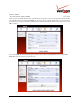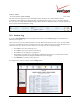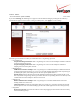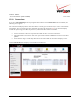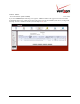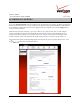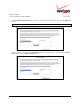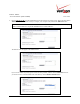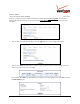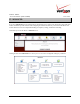User's Manual Part 3
Table Of Contents
- 14. PARENTAL CONTROLS
- 15. ADVANCED
- 15.1 Diagnostics
- 15.2 Restore Defaults
- 15.3 Reboot
- 15.4 MAC Cloning
- 15.5 ARP Table
- 15.6 Users
- 15.7 Quality of Service
- 15.8 Remote Administration
- 15.9 DNS
- 15.10 Personal Domain (Dynamic DNS)
- 15.11 Network Objects
- 15.12 Protocol
- 15.13 MGCP ALG
- 15.14 SIP ALG
- 15.15 UPnP
- 15.16 System Settings
- 15.17 Configuration File
- 15.18 Date and Time Rules
- 15.19 Editing the Time Server Table
- 15.20 Editing Clock Set
- 15.21 Scheduler Rules
- 15.22 Firmware Upgrade
- 15.23 Routing
- 15.24 IGMP Configuration
- 15.25 IGMP Status
- 15.26 PPPoE Relay
- 15.27 IP Address Distribution
- 16. SYSTEM MONITORING
- 17. TECHNICAL SUPPORT INFORMATION
- 18. PRODUCT SPECIFICATIONS
- 19. SOFTWARE LICENSE AGREEMENT
- 20. PUBLICATION INFORMATION
03/24/09 - DRAFT
030-300554 Rev. C 143 March 2009
Verizon FiOS Router
(
Model 9100EM
)
User Guide
2. Below Limit Access By,
click the option button next to the rule that you want to apply. Then in the box labeled
Website, enter a website domain name (for example, www.example.com) and click the Add to list button.
IMPORTANT: The Router does not block or allow based on content of websites, emails, or attachments, only
based on website addresses or keywords embedded in those website addresses.
The domain name will appear in the Add to list box.
If you want to embed a keyword, type the word in the box provided, and then click the Add to list button. If
you want to remove a website domain name from the box, click the Remove from list button.