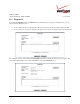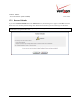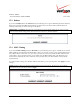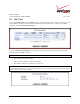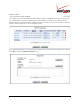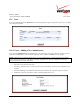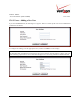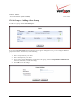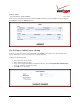User's Manual Part 3
Table Of Contents
- 14. PARENTAL CONTROLS
- 15. ADVANCED
- 15.1 Diagnostics
- 15.2 Restore Defaults
- 15.3 Reboot
- 15.4 MAC Cloning
- 15.5 ARP Table
- 15.6 Users
- 15.7 Quality of Service
- 15.8 Remote Administration
- 15.9 DNS
- 15.10 Personal Domain (Dynamic DNS)
- 15.11 Network Objects
- 15.12 Protocol
- 15.13 MGCP ALG
- 15.14 SIP ALG
- 15.15 UPnP
- 15.16 System Settings
- 15.17 Configuration File
- 15.18 Date and Time Rules
- 15.19 Editing the Time Server Table
- 15.20 Editing Clock Set
- 15.21 Scheduler Rules
- 15.22 Firmware Upgrade
- 15.23 Routing
- 15.24 IGMP Configuration
- 15.25 IGMP Status
- 15.26 PPPoE Relay
- 15.27 IP Address Distribution
- 16. SYSTEM MONITORING
- 17. TECHNICAL SUPPORT INFORMATION
- 18. PRODUCT SPECIFICATIONS
- 19. SOFTWARE LICENSE AGREEMENT
- 20. PUBLICATION INFORMATION
03/24/09 - DRAFT
030-300554 Rev. C 148 March 2009
Verizon FiOS Router
(
Model 9100EM
)
User Guide
15.3 Reboot
If you click the Reboot link in the Advanced screen, the following screen appears. Rebooting the Router allows the
Router to be restarted. Click OK to allow the Router to reboot. Please wait a brief moment while the Router is
rebooting. Afterwards, you will need to log in to the Router.
IMPORTANT: The Reboot feature does not reset the Router to factory default settings. If you want to reset the
Router to factory default settings, follow the instructions in section 15.2, “Restore Defaults.”
15.4 MAC Cloning
If you click the MAC Cloning link in the Advanced screen, the following screen appears. A Media Access Control
(MAC) address is a hexadecimal code that identifies a device on a network, such as a router. All networking devices
have a MAC address, and in some cases, your service provider may need you to provide the MAC address of your
network device. If you use MAC Cloning, you can simply enter the MAC address of the “old” Router into your
Verizon Router, bypassing the need to contact the service provider with “new” MAC Address values (from the
Verizon Router).
To configure MAC Cloning, enter the MAC Address of the Router you are replacing. Then, click Apply to save the
settings.
NOTE: By default, this screen displays the MAC address of the Verizon Router. Replace these values with the
MAC address of your “old” Router and click Apply.