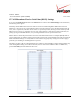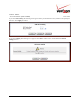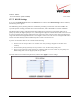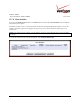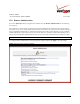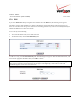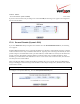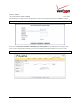User's Manual Part 3
Table Of Contents
- 14. PARENTAL CONTROLS
- 15. ADVANCED
- 15.1 Diagnostics
- 15.2 Restore Defaults
- 15.3 Reboot
- 15.4 MAC Cloning
- 15.5 ARP Table
- 15.6 Users
- 15.7 Quality of Service
- 15.8 Remote Administration
- 15.9 DNS
- 15.10 Personal Domain (Dynamic DNS)
- 15.11 Network Objects
- 15.12 Protocol
- 15.13 MGCP ALG
- 15.14 SIP ALG
- 15.15 UPnP
- 15.16 System Settings
- 15.17 Configuration File
- 15.18 Date and Time Rules
- 15.19 Editing the Time Server Table
- 15.20 Editing Clock Set
- 15.21 Scheduler Rules
- 15.22 Firmware Upgrade
- 15.23 Routing
- 15.24 IGMP Configuration
- 15.25 IGMP Status
- 15.26 PPPoE Relay
- 15.27 IP Address Distribution
- 16. SYSTEM MONITORING
- 17. TECHNICAL SUPPORT INFORMATION
- 18. PRODUCT SPECIFICATIONS
- 19. SOFTWARE LICENSE AGREEMENT
- 20. PUBLICATION INFORMATION
03/24/09 - DRAFT
030-300554 Rev. C 171 March 2009
Verizon FiOS Router
(
Model 9100EM
)
User Guide
15.9 DNS
If you click Advanced in the top navigation menu and then select the DNS link, the following screen appears.
The Router contains a built-in DNS server. When an IP address is assigned, the Router will interrogate the new
device for a machine name using several well-known networking protocols. Any names learned will dynamically be
added to the DNS server’s table of local hosts.
You can do any of the following:
• To rename the domain name, click a host name link.
• To add a host name, click the New DNS Entry link.
To add a new entry, click the New DNS Entry link. The following screen appears. Enter the desired host name, and
then enter the appropriate IP address. Next, click OK to continue.
NOTE: Names may not contain spaces. Only letters, digits and the special characters dash (-), underscore (_) and
dot (.) may be used. These special characters may not appear at the beginning or at the end of a name. The
maximum length of a name can be is 63 characters.