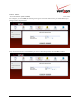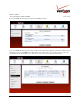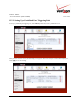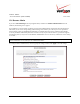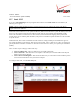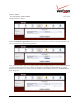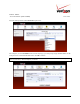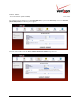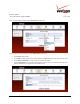User's Manual Part 3
Table Of Contents
- 14. PARENTAL CONTROLS
- 15. ADVANCED
- 15.1 Diagnostics
- 15.2 Restore Defaults
- 15.3 Reboot
- 15.4 MAC Cloning
- 15.5 ARP Table
- 15.6 Users
- 15.7 Quality of Service
- 15.8 Remote Administration
- 15.9 DNS
- 15.10 Personal Domain (Dynamic DNS)
- 15.11 Network Objects
- 15.12 Protocol
- 15.13 MGCP ALG
- 15.14 SIP ALG
- 15.15 UPnP
- 15.16 System Settings
- 15.17 Configuration File
- 15.18 Date and Time Rules
- 15.19 Editing the Time Server Table
- 15.20 Editing Clock Set
- 15.21 Scheduler Rules
- 15.22 Firmware Upgrade
- 15.23 Routing
- 15.24 IGMP Configuration
- 15.25 IGMP Status
- 15.26 PPPoE Relay
- 15.27 IP Address Distribution
- 16. SYSTEM MONITORING
- 17. TECHNICAL SUPPORT INFORMATION
- 18. PRODUCT SPECIFICATIONS
- 19. SOFTWARE LICENSE AGREEMENT
- 20. PUBLICATION INFORMATION
03/24/09 - DRAFT
030-300554 Rev. C 131 March 2009
Verizon FiOS Router
(
Model 9100EM
)
User Guide
The following screen appears.
From the Networked Computer/Device drop-down list, select the device to which you will apply Static NAT. Or
you can enter the device name in the field provided.
Next, you must first define what external (public) address will be assigned to this device. To use public IP addresses,
you must first obtain them from Verizon. Enter your IP address in the Public IP Address fields. If you want to
Enable Port Forwarding service, click the box next to Enable Port Forwarding for Static NAT. The Protocol drop-
down list appears.