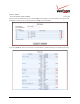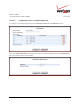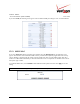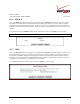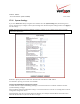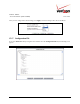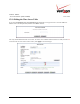User's Manual Part 3
Table Of Contents
- 14. PARENTAL CONTROLS
- 15. ADVANCED
- 15.1 Diagnostics
- 15.2 Restore Defaults
- 15.3 Reboot
- 15.4 MAC Cloning
- 15.5 ARP Table
- 15.6 Users
- 15.7 Quality of Service
- 15.8 Remote Administration
- 15.9 DNS
- 15.10 Personal Domain (Dynamic DNS)
- 15.11 Network Objects
- 15.12 Protocol
- 15.13 MGCP ALG
- 15.14 SIP ALG
- 15.15 UPnP
- 15.16 System Settings
- 15.17 Configuration File
- 15.18 Date and Time Rules
- 15.19 Editing the Time Server Table
- 15.20 Editing Clock Set
- 15.21 Scheduler Rules
- 15.22 Firmware Upgrade
- 15.23 Routing
- 15.24 IGMP Configuration
- 15.25 IGMP Status
- 15.26 PPPoE Relay
- 15.27 IP Address Distribution
- 16. SYSTEM MONITORING
- 17. TECHNICAL SUPPORT INFORMATION
- 18. PRODUCT SPECIFICATIONS
- 19. SOFTWARE LICENSE AGREEMENT
- 20. PUBLICATION INFORMATION
03/24/09 - DRAFT
030-300554 Rev. C 192 March 2009
Verizon FiOS Router
(
Model 9100EM
)
User Guide
Management Application Ports
You can configure the following management application ports:
• Primary/Secondary HTTP Management Port
• Primary/Secondary HTTPS Management Port
• Primary/Secondary Telnet Port HTTPs
• Secure Telnet over SSL Port
Management Application SSL Authentication Options
You can configure the Primary and Secondary HTTPS Management Client Authentication. Select the desired option
from the drop-down lists:
• Select None if you do not want to use client authentication.
• Select Optional if you want client authentication to be optional.
• Select Required if you want client authentication to be required.
System Logging—configure system logging parameters.
System Log Buffer Size—set the size of the system log buffer in Kilobytes.
Remote System Notify Level—select one of the following remote system notification level from the drop-down list:
• None
• Error
• Warning
• Information
Security Logging—configure security logging parameters.
Security Log Buffer Size—set the size of the security log buffer in Kilobytes.
Remote Security Notify Level—select one of the following remote security notification levels from the drop-down
list:
• None
• Error
• Warning
• Information
Hardware Acceleration—To enable this feature, click the Enable Hardware Acceleration of Network Traffic
check box (if it is not already checked).