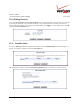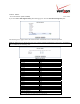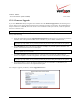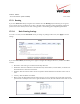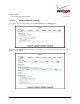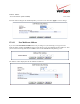User's Manual Part 3
Table Of Contents
- 14. PARENTAL CONTROLS
- 15. ADVANCED
- 15.1 Diagnostics
- 15.2 Restore Defaults
- 15.3 Reboot
- 15.4 MAC Cloning
- 15.5 ARP Table
- 15.6 Users
- 15.7 Quality of Service
- 15.8 Remote Administration
- 15.9 DNS
- 15.10 Personal Domain (Dynamic DNS)
- 15.11 Network Objects
- 15.12 Protocol
- 15.13 MGCP ALG
- 15.14 SIP ALG
- 15.15 UPnP
- 15.16 System Settings
- 15.17 Configuration File
- 15.18 Date and Time Rules
- 15.19 Editing the Time Server Table
- 15.20 Editing Clock Set
- 15.21 Scheduler Rules
- 15.22 Firmware Upgrade
- 15.23 Routing
- 15.24 IGMP Configuration
- 15.25 IGMP Status
- 15.26 PPPoE Relay
- 15.27 IP Address Distribution
- 16. SYSTEM MONITORING
- 17. TECHNICAL SUPPORT INFORMATION
- 18. PRODUCT SPECIFICATIONS
- 19. SOFTWARE LICENSE AGREEMENT
- 20. PUBLICATION INFORMATION
03/24/09 - DRAFT
030-300554 Rev. C 196 March 2009
Verizon FiOS Router
(
Model 9100EM
)
User Guide
15.20 Editing Clock Set
If you click the Clock Set button in the Date and Time screen, the following screen appears. Enter your local time
by selecting the appropriate values from the month, day, and year drop-down lists. Next, enter your local time
(starting with hours, minutes, and seconds) in the fields provided. Click Apply to save the settings. Then click OK
to return to the Date and Time screen.
15.21 Scheduler Rules
If you click Advanced in the top navigation menu and then select the Scheduler Rules link, the following screen
appears. To configure a schedule rule, click the New Entry link.
The following screen appears. Click the New Time Segment Entry link or, alternatively, click the plus icon.