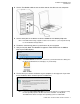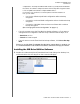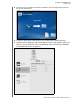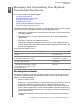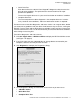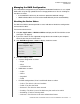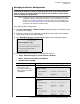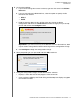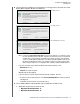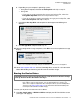User manual
MY BOOK THUNDERBOLT DUO
USER MANUAL
MANAGING AND CUSTOMIZING YOUR MY BOOK THUNDERBOLT DUO DEVICE – 13
Changing the Device Configuration
CAUTION! Changing the device configuration reformats both drives, which erases
all of the data on them. If you have been using the device in one mode and then
want to switch to a different mode, back up your files to another storage device
before changing the configuration.
Note: Changing the device configuration also deletes the WD software and all of the
support files, utilities, and user manual files. You can download these to restore
the device to its original configuration after the change. (See Knowledge Base
answer ID 7 at http://support.wdc.com for information about downloading and
restoring the WD software and disk image.)
To change the device configuration:
1. Click Go > Applications > WD Drive Utilities to display the WD Drive Utilities screen
(see Figure 3 on page 9).
2. If you have more than one supported storage device connected to your computer,
select the one that you want to configure.
3. Click RAID Management > Configuration to display the Configuration dialog:
4. Select the option for the mode that you want to change to:
• Stripe - Maximum Capacity and Performance (RAID 0)
• Mirror - Maximum Data Protection (RAID 1)
• Individual Drives (JBOD)
Selecting the . . . option Displays a volume dialog for specifying the . . .
Stripe or Mirror
Note that the exFAT
(extended File Allocation
Table) format is not RAID
configurable.
Volume name for the new RAID array:
Individual Drives Volume name and file format for each drive: