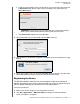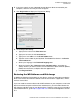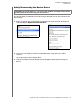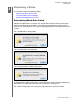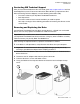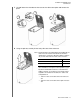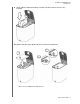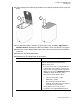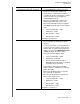User manual
MY BOOK THUNDERBOLT DUO
USER MANUAL
MANAGING AND CUSTOMIZING YOUR MY BOOK THUNDERBOLT DUO DEVICE – 17
2. If you have more than one supported storage device or drive connected to your
computer, select the one that you want to erase.
3. Click Drive Erase to display the Drive Erase dialog:
4. On the Drive Erase dialog:
a. For individual drives, select the check box for each drive that you want to erase:
•Erase Drive A
•Erase Drive B
b. If you want to perform a secure erase operation on a drive, select its Perform a
secure erase check box.
Note: Selecting this option ensures all data on the device is erased. This will take several
hours to complete. If you choose not to select this option, a quick erase will be
performed and the data may be recoverable using disk recovery software.
c. If you want to change the name of a volume, type over the name in the Volume
Name box.
d. For individual drives, select the option to specify the file format for each volume:
•HFS+J
•ExFAT
Note that the exFAT (extended File Allocation Table) format is not RAID
configurable.
For RAID Array Configurations For Individual Drives