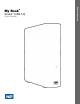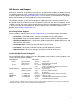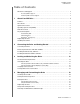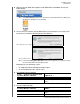User Manual Manual
MY BOOK STUDIO
USER MANUAL
CONNECTING THE DRIVE AND GETTING STARTED – 6
4. Verify that the My Book drive appears under DEVICES in the Sidebar area of your
Finder display:
Note: If the External disks check box is selected on your Finder Preferences dialog, the
My Book icon displays on your desktop:
5. The first time you connect your My Book drive to your computer, a message asks if
you want to use the drive to back up with Time Machine:
Note: Currently the Encrypt Backup Disk check box only appears on computers using
the Lion or Mountain Lion operating system.
Depending on your operating system:
• On Leopard or Snow Leopard, proceed to step 6.
• On Lion or Mountain Lion, skip to step 7.
6. On Leopard or Snow Leopard:
7. On Lion or Mountain Lion:
IF you . . . want to use the drive with
the Time Machine software,
THEN click . . .
Do not Cancel and skip to step 7.
Do Use as Backup Disk and skip to step 8 on
page 7.
IF you . . . want to use the drive with
the Time Machine software,
THEN . . .
Do not Click Don’t Use and skip to step 8 on
page 7.
Do Proceed to step a on page 7.
On Leopard and Snow Leopard
On Lion and Mountain Lion