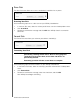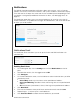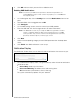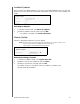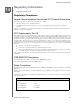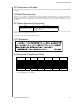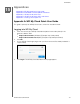Operation Manual
97
WD MY CLOUD USER MANUAL
6. Complete the following fields:
Enable Media Serving: To enable Media Serving for the ISO Share, click the
toggle button.
FTP Access: To enable FTP Access for the ISO Share, click the toggle button.
WebDAV Access: To enable WebDAV Access for the ISO Share, click the toggle
button.
Note: If FTP Access or WebDAV access are disabled for the device, the FTP
Access and WebDAV Access fields will be grayed out.
7. Click Next.
8. Click the toggle button to enable NFS Access for the ISO Share.
Note: If NFS Access is disabled for the device, the NFS Access fields will be
grayed out.
9. Click Save. Your ISO share is created.
Viewing the Details of an ISO Share
Use the following steps to modify an ISO share.
1. In the ISO Share area, select Details next to the ISO share that you’d like to view.
2. Review the ISO share details, then click Close.
Modifying an ISO Share
Use the following steps to modify an ISO share.
1. On the ISO Mount screen, select the Modify icon next to the ISO share that you’d like
to modify.
2. Make any necessary changes, then click Save.
Deleting an ISO Share
Use the following steps to delete an ISO share.
1. On the ISO Mount screen, select the Delete icon next to the ISO share that you’d like
to delete.
2. Review the confirmation message, then click OK. The ISO share is deleted and
removed from the ISO Share List.