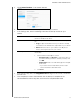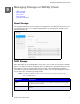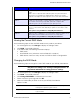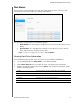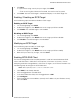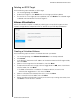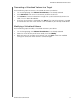User's Manual
MANAGING STORAGE ON WD MY CLOUD
64
WD MY CLOUD USER MANUAL
Connecting a Virtualized Volume to a Target
Use the following steps to connect a virtualized volume on your device.
1. On the Storage page, click Volume Virtualization, if not already selected.
2. Click Job Details next to the virtual volume you’d like to connect.
3. Click Connect. Once connected to the target, the system automatically formats the
LUN, if it hasn’t been done before.
4. Once your virtual volume is formatted, click Close. The state of the volume is changed
to Connected. Your new virtual volume is now available on your WD My Cloud device.
Modifying a Virtualized Volume
Use the following steps to modify a virtualized volume on your device.
1. On the Storage page, click Volume Virtualization, if not already selected.
2. Select the virtual volume you’d like to modify, then click Modify.
3. Make the necessary changes to the volume, then click Save. When the modified
settings are saved, the virtual volume is connected again.