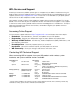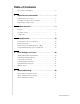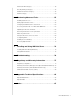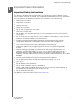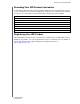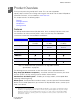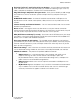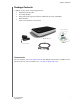™ My Net N600, N750, and N900 Routers User Manual
WD® Service and Support Should you encounter a problem, please give us an opportunity to address it before returning this product. Most technical support questions can be answered through our knowledge base or e-mail support service at http://support.wdc.com. If the answer is not available or, if you prefer, please contact WD at the best telephone number shown below. Your product includes 30 days of free telephone support during the warranty period.
Table of Contents WD® Service and Support . . . . . . . . . . . . . . . . . . . . . . . . . . . . . . . . 2 1 Important User Information . . . . . . . . . . . . . . . . . . . . 1 Important Safety Instructions . . . . . . . . . . . . . . . . . . . . . . . . . . . . . . 1 Recording Your WD Product Information . . . . . . . . . . . . . . . . . . . . . 2 Registering Your WD Product . . . . . . . . . . . . . . . . . . . . . . . . . . . . . 2 2 Product Overview . . . . . . . . . . . . . . . . . . . . . . . .
Advanced LAN Category . . . . . . . . . . . . . . . . . . . . . . . . . . . . . . . 38 Security Settings Category . . . . . . . . . . . . . . . . . . . . . . . . . . . . . . 42 Additional Features Category . . . . . . . . . . . . . . . . . . . . . . . . . . . . 45 Admin Category . . . . . . . . . . . . . . . . . . . . . . . . . . . . . . . . . . . . . 50 6 Performing Advanced Tasks . . . . . . . . . . . . . . . . . .55 Enabling Guest Access . . . . . . . . . . . . . . . . . . . . . . . . . . . . . . . .
IMPORTANT USER INFORMATION 1 Important User Information Important Safety Instructions This device is designed and manufactured to assure personal safety. Improper use can result in electric shock or fire hazard. The safeguards incorporated into this unit will protect you if you observe the following instructions for installation, use, and servicing. Read these instructions. Keep these instructions. Heed all warnings. Follow all instructions. Do not use this apparatus near water.
IMPORTANT USER INFORMATION Recording Your WD Product Information In the following table, write the serial and model numbers of your new WD product. You can find this information on the label on the bottom of the device. You should also note the date of purchase. This information may be required when requesting technical support.
PRODUCT OVERVIEW 2 Product Overview Thank you for purchasing the My Net™ router. This user manual provides step-by-step instructions for installing and using your new router. For the latest WD product information and news, visit our website at www.wdc.com.
PRODUCT OVERVIEW Exclusive FasTrack™ and FasTrack Plus technology – Instantly detect entertainment traffic and deliver smart real-time prioritization for smooth HD streaming to your smart TV, tablet, smartphone, computers, and other Wi-Fi connected devices. Plug USB storage and printers into your router – Gives you the flexibility to add storage and share files as well as to connect a printer and print from any computer within your network.
PRODUCT OVERVIEW Package Contents In addition to your router, the package contains: Network (Ethernet) cable AC Power adapter Setup CD containing setup software, additional software, and product documentation Quick Install Guide on the CD cover Quick Install Guide My Net Router Setup CD AC power adapter Ethernet cable Accessories For U.S. residents, visit www.shopwd.com to view additional accessories available for your My Net router. For users outside the U.S., visit http://support.wdc.com.
PRODUCT OVERVIEW AC Power Adapters The AC power adapter varies, depending on your location. Some locations do not require a power plug clip. Units sold in those locations will have a fixed power plug. Refer to the illustrations below. US/JA/TW EU/KO US/JA/TW EU/KO Installing Installing Removing Removing Components Front Panel The front panels of the My Net N600, My Net N750, and My Net N900 routers are identical.
PRODUCT OVERVIEW Front panel LED indicators LED Description Power Steady when the router is powered on and operational; flashes slowly during bootup, firmware upgrades, and system self-tests. Wireless Lit when wireless connection is active. Internet Lit when Internet connection is active. Wi-Fi Protected Setup (WPS) When connecting the router and a wireless device (e.g.
PRODUCT OVERVIEW My Net N750 router Link LED (Green) Activity LED (Yellow) Power button Ethernet ports Power port Internet port USB 2.0 ports My Net N900 router Link LED (Green) Activity LED (Yellow) Power button USB 2.0 ports Ethernet ports Internet port Power port Component How to use Internet (WAN) port (yellow) Use an Ethernet (network) cable to connect this port to a modem. Ethernet (LAN) ports Use Ethernet (network) cables to connect wired network devices to these ports.
PRODUCT OVERVIEW Port LEDS Component LED Description Ethernet ports Link LED (Green) Steady on when a cable connects the port to a network device’s Ethernet port. Activity LED (Yellow) Blinks to indicate network activity on that Ethernet port. Link LED (Green) On when a cable connects the port to the modem. Activity LED (Yellow) Blinks to indicate network activity on that port.
GETTING STARTED 3 Getting Started This chapter contains the following topics: Installing the Router on the Network Using the Setup CD Using a Browser for Setup (Windows or Mac) Installing WD Software from the CD (Optional) Installing the Router on the Network Two methods install the My Net router on your network: Setup CD – The Easy Setup utility for Windows discovers and installs the router on the network.
GETTING STARTED 4. Double-click the CD, and then double-click EasySetup.exe to display the Choose your setup option screen. 5. Continue to “Setting up a New Router” below. Setting up a New Router 1. On the Choose your setup option screen, click Set up a new router.
GETTING STARTED 2. Make sure that your router is connected properly and click Confirm. 3. The utility checks your connection to the router and the Internet. When both connections are confirmed, click Next. 4. Follow the instructions in the Easy Setup wizard for configuring the router’s wireless settings: 5. Click Print to make a hard copy of the Wireless network settings.
GETTING STARTED 6. Click Next to complete the router's wireless settings. 3 7. On the Setup Complete screen, do one of the following: a. Check online for the latest firmware for your router or go to the software installation menu and select the appropriate check box(es). Note: For more information on these processes, see “Updating the Router’s Firmware” on page 66 and “Installing WD Software from the CD (Optional)” on page 18. b.
GETTING STARTED Using a Browser for Setup (Windows or Mac) To connect a Mac computer to a My Net router you must use a browser. Note: Windows users can set up the router using a browser instead of Easy Setup. The initial physical connection may be wired, as described in “Connecting the Router Physically” below, or wireless, as described in “Connecting to the Router Wirelessly (WD SSID)” on page 15.
GETTING STARTED Connecting to the Router Wirelessly (WD SSID) If you are using a desktop computer with a wireless card or a laptop computer with wireless capability, you can connect wirelessly to the router immediately. The same is true of mobile wireless devices with Wi-Fi enabled. 1. Make sure your computer's Wi-Fi is turned on. 2. Select the network WesternDigital from the list of wireless networks on the computer’s or device’s screen, and connect. By default there is no password.
GETTING STARTED 4. Make sure that your router is connected properly and click Confirm. 5. When both connections are confirmed, click Next. 6. Follow the installation wizard’s instructions.
GETTING STARTED 7. When the Set up Wireless screen displays, you can change the Network Name (SSID) and Security Mode for more protection. (See “Configuring Wireless Settings” on page 24 for more information.) Note: If you do so, you will have to connect your computer or wireless device to the new SSID. 8. Click Save. 9. Complete the installation wizard, including installing WD Software (optional). For more information, see “Installing WD Software from the CD (Optional)” on page 18. 10. Click Finish.
GETTING STARTED Installing WD Software from the CD (Optional) Easy Setup (Windows) Use Easy Setup to install additional WD software on a Windows computer at any time. 1. Start Easy Setup as described in “Using the Setup CD” on page 10. 2. On the Choose your setup option screen, click Skip and go to software installation. A list of available software applications displays: 3. Click the check boxes for the software you want to install and click Next.
GETTING STARTED 2. Click Continue to display the Standard Install on “Macintosh HD” screen, which provides several options: To change the where the applications should be installed, click Change Install Location. To customize the installation, click Customize and select the applications you want to install. To perform a standard installation of WD Quick View and WD Print Share, click Install. Note: For information about WD Quick View, see “Using WD Quick View (Windows or Mac)” on page 63.
BASIC SETTINGS AND TASKS 4 Basic Settings and Tasks This chapter contains the following topics: Opening My Dashboard After Setup Understanding My Dashboard Opening My Dashboard After Setup Connecting to the Internet Configuring Wireless Settings Setting Up External Storage Adding a Device Opening My Dashboard After Setup To open the My Net router dashboard after initial configuration: 1. Enter http://wdrouter or http://192.168.1.1 in the address field of your browser. The Welcome screen displays. 2.
BASIC SETTINGS AND TASKS Understanding My Dashboard Basic Dashboard Icons The icons at the top of the screen open modules and wizards for performing important tasks. The red Alert icon at the upper right of the screen displays notices concerning the router. Icon MY NET ROUTERS USER MANUAL Name Actions See ... My Dashboard Review and change current settings.
BASIC SETTINGS AND TASKS Reviewing Current Settings The My Dashboard’s home screen is a simple snapshot of the router’s configuration with the most essential information in one screen. It includes summary information for wireless settings, Internet status, guest network, parental control, and attached hard drive(s). 1. Review the following settings on the My Dashboard home page. If you used Easy Setup, you may have changed the settings from the defaults already. If not, you can change them here.
BASIC SETTINGS AND TASKS Setting Description Attached Storage Status of a storage device connected to the router’s USB port. Internet Security and Parental Control status If status is Enabled, this feature controls access to the Internet by restricting dangerous or undesirable web access. Disabled by default. See “Setting Up Parental Controls” on page 56. 2. To change a setting, click the arrow to the right of the setting to display another screen or a list of options.
BASIC SETTINGS AND TASKS Configuring Wireless Settings Once you configure wireless settings on the router, you can easily connect wireless devices such as notebooks, laptops, tablets, PDAs, or smart phones to the Internet and to other devices on the network. To configure basic wireless settings: 1. Click the Set Up Wireless icon at the top of the page. The Set Up Wireless screen displays. 2. View or modify the required wireless settings for the 2.4 GHz network and the 5 GHz network.
BASIC SETTINGS AND TASKS Setting Description Security Mode Type of security applied to the wireless network. The default is WPA-Personal/WPA2-Personal. WPA (Wi-Fi Protected Access) and WPA2 are security protocols that use a dynamically changing key. WPA2 is the second generation protocol that uses stronger AES (Advanced Encryption Standard) encryption. The third option is None. WPA/WPA2 mixed security mode provides better compatibility with legacy devices.
BASIC SETTINGS AND TASKS 3. Click Next to display a list of connected storage devices. 4. Select the device you want to set up and click Next to display the Step 3. Share function for storage screen. Note: If the storage device is locked, enter the device’s password as prompted. 5. In the table, select the check box(es) for the desired services. The services allow you to to serve the contents stored on the USB device using Share (SMB), DLNA, iTunes, and FTP. 6.
BASIC SETTINGS AND TASKS 7. Click Next to save your settings. 8. On the Step 4 screen, click Finish. The My Dashboard home screen appears. Adding a Device To connect a WPS-enabled wireless device, press the WPS button on the front of the router or enter a PIN on the device’s Wi-Fi connection page. If the device is not capable of WPS, you can still connect to the router using a network name and password.
BASIC SETTINGS AND TASKS To connect a WPS-enabled device: 1. Click the Click here to connect using WPS link to display the screen shown below: 2. Select one of the two WPS methods: a. Method 1: Press the WPS button on the front of the router or click the virtual button on this screen. On your wireless device, press the physical WPS button or click the virtual WPS button. b. Method 2: If prompted by your wireless device, enter the router’s WPS PIN shown on the screen into your wireless device.
BASIC SETTINGS AND TASKS 2. Using the values shown on the screen, enter the following into your wireless device’s Wi-Fi connection screen as prompted: The Wi-Fi network SSID for the wireless network you want to use The password for the wireless network you selected Note: By default there is no password. If a password was configured during setup, that password displays in the password field. 3. Click Close.
ADVANCED SETTINGS 5 Advanced Settings The Advanced Settings icon takes you to screens and icons for entering more detailed settings and configuring more advanced functions than those discussed in the previous chapter. Note: Another way to access the Advanced Settings screen is to click the arrow to the right of the setting on the basic screen. When a “basic” icon has a small Advanced Settings icon to its upper left, you are configuring that function’s advanced settings.
ADVANCED SETTINGS Advanced WAN (Internet) Category Screen Descriptions Internet Status – View current Internet connection details. Allows you to renew or release a DHCP IP Address or to connect or disconnect a PPTP/PPPoE connection. Internet Setup – Configure your Internet connection type. IPv6 Status – View all Internet and network connection details related to the IPv6 Internet protocol. IPv6 – Configure the IPv6 connection type and internal network settings of your router.
ADVANCED SETTINGS DHCP IP Address IP address assigned dynamically by a DHCP server. Click the Renew button to renew the address or the Release button to return it to the pool for other clients. Connection Up Time Days, hours, minutes, and seconds the connection has been active. MAC Address Unique identifier that the manufacturer assigns to a device. IP Address The WAN/Internet IP address assigned to your router by the ISP. Subnet Mask The Subnet Mask is configured and maintained by your ISP.
ADVANCED SETTINGS Internet Connection Type: Dynamic IP (DHCP) Primary DNS Server The primary DNS Server address is configured and maintained by your ISP. Contact your ISP for this information. Secondary DNS Server The secondary DNS Server address is configured and maintained by your ISP. Contact your ISP for this information. MTU (Maximum Transmission Unit) Size (in bytes) of the largest protocol data unit that can be transmitted over the network.
ADVANCED SETTINGS MTU (Maximum Transmission Unit) Size (in bytes) of the largest protocol data unit that can be transmitted over the network. MAC Address Unique identification number assigned to the router by the manufacturer. Clone Your computer’s MAC Address button: Copies the MAC address of the computer that are you currently using into the MAC address field. This allows the router to present your computer's MAC address to your ISP.
ADVANCED SETTINGS IPv6 Status Screen IPv6 Connection Information IPv6 Connection Type Click to select Static IPv6, Auto (SLAAC/DHCPv6), PPPoE or Link-local Only connection type to connect to your ISP. Check with your ISP for this information. IPv6 Default Gateway The IPv6 address of the gateway device to which your router is connected. LAN IPv6 Link-Local Address The LAN link-local IPv6 address of your router. LAN IPv6 Computers IPv6 Address IPv6 address of the computer on the IPv6.
ADVANCED SETTINGS Advanced Wireless Category Screen Descriptions Wireless Setup – Change wireless settings and turn SSID Broadcast and WMM QoS On or Off. Wi-Fi Protected Setup – Add a new wireless device into this network using the WPS push button or PIN; generate a new PIN or set it to the default value. Guest Access – Allow visitors access to the 2.4 GHz and 5 GHz wireless bands.
ADVANCED SETTINGS Wireless Setup Screen Wireless 2.4 GHz and Wireless 5 GHz Network Name (SSID) Name given to the wireless network. Security Mode Type of security being applied to the wireless network. Options include WEP (Wired Equivalent Privacy)-Personal, WPA2-Personal, WPA-Personal, WPA/WPA2-Personal (default), WPA-Enterprise, WPA2-Enterprise, and WPA/WPA2-Enterprise. If 802.11n is selected as the network mode, WEP is not available, but it is available to 802.11b-only, 802.11 g-only, 802.
ADVANCED SETTINGS Wi-Fi Protected Setup (WPS) Screen Add new wireless device into this network Router/Access Point: PIN Code Personal identification number for WPS authentication. Wi-Fi Protected Setup (WPS) Enable WPS Enable the router to establish a secure connection to other WPS-enabled Wi-Fi devices. Enabled by default. Guest Access Screen Wireless 2.4 GHz and Wireless 5 GHz Guest Network SSID Accept the default value or enter another name for the wireless networks.
ADVANCED SETTINGS Screen Descriptions Host and LAN Settings – View and change host name, subnet mask, and LAN IP address, and enable DNS (Domain Name System) relay. DHCP Server Settings – Enable or disable DHCP server, which provides the IP address to the LAN-side computers dynamically, when your router is working in router mode Device and Client Tables – View the DHCP client table. This table shows all of the wired and wireless devices that are connected to the router.
ADVANCED SETTINGS Device Name Name of the device attached to your network. Lease Time Amount of time remaining for the client’s IP address lease. Manual Add Device IP address IP address of the device being added on your network. MAC Address Unique identifier of the device being added. Device Name Name assigned to the device. Advanced Storage Category Screen Descriptions Storage – You can update your user account and storage settings on this screen. (See “Setting Up External Storage” on page 25.
ADVANCED SETTINGS Storage Screen Share function for storage Storage USB port that the storage device is connected to on the My Net router. Share Files sharing service among local network client devices using the SAMBA protocol. DLNA (Digital Living Network Alliance) Makes stored digital media contents available to networked media players. iTunes Allows streaming of music to other devices in the network that have iTunes. FTP Uses the File Transfer protocol (FTP) to exchange files over the network.
ADVANCED SETTINGS Security Settings Category Screen Descriptions Firewall – Set up a firewall for this router to block specific incoming or outgoing traffic by IP address and/or ports. DMZ – Set up a DMZ (Demilitarized Zone) to allow computers behind the router firewall to be accessible to Internet traffic. Typically, your DMZ would contain Web servers and FTP servers. You can set up a single computer on your network outside of the router.
ADVANCED SETTINGS Firewall Screen Create Firewall Rules Name Name to identify the firewall rule. Source Local network (LAN) or Internet (WAN). Source IP Range Range of IP addresses where the traffic initiates. Protocol Protocol that will be applied in the firewall rule. Available options are All, TCP, UDP, and ICMP. Action From the drop-down list, select whether to allow or deny incoming and outgoing traffic. Destination Local network (LAN) or Internet (WAN).
ADVANCED SETTINGS DMZ Screen Computer Name Name assigned to the computer for easier identification. Click the computer name to populate its MAC address. Internet Security & Parental Controls Screen Parental Controls Enable parental control Toggle the button to On. Router location 1. From the drop-down list, select the region where the router is located: - USA - EMEA (Europe, Middle East, Africa) - APAC (Asia Pacific) 2. Click Apply.
ADVANCED SETTINGS Additional Features Category (N600 and N750) (N900) MY NET ROUTERS USER MANUAL 45
ADVANCED SETTINGS Screen Descriptions Port Forwarding – Open a single port or a range of ports in your router and redirect data through those ports to a single computer on your network. Applies only to an Internet session. ALG – Enable or disable Application Level Gateway (ALG) configuration. This allows certain clients, such as PPTP, IPSec or SIP, to have temporary firewall rules created automatically when detected by the firewall. Routing – Define static routes to specific destinations.
ADVANCED SETTINGS ALG Screen Application Level Gateway (ALG) Configuration PPTP (Point-to-Point Tunneling Protocol) Turn On (default) PPTP ALG if you use a PPTP client to dial into your corporate network via the Internet. IPSec (VPN) Turn On (default) IPSec ALG if you use a IPSec client to dial into your corporate network via the Internet. SIP (Session Initiation Protocol) A signaling protocol for Internet Telephony.
ADVANCED SETTINGS Priority When creating a rule, select the precedence in which the application or device sends data over the network compared to other applications or devices. The default value is 1-Highest. Type From the drop-down list, select the option that specifies whether the rule applies to a connected device or to an application. Detail • For Device rules, specify the LAN IP and/or Remote IP address(es), and protocol(s) for the rule.
ADVANCED SETTINGS Enhanced WMM Screen (My Net N900 Router) Enhanced WMM Setup Enable Enhanced WMM Enhanced WMM is enabled by default. This feature prioritizes the traffic of various wireless (WI-Fi) applications. Classification Rules Name Name given to the service/client for the classification entry. Priority When creating a rule, select the precedence in which the application or device sends data over the network compared to other applications or devices. The default value is 1-Highest.
ADVANCED SETTINGS Admin Category Screen Descriptions Administrator – The admin account manages the router interface. The admin has read/write access and can create passwords. The default password is password; to keep your router secure, it is a best practice to create a new password. See “Changing the Administrator's Password” on page 62. Time Settings – Configure, update, and maintain the correct time on the router manually or automatically by NTP (Network Time Protocol).
ADVANCED SETTINGS Administrator Screen Admin Password Original Password Enter the existing password for the admin (administrator) account. The default is password (all lower case). New Password/Verify New Password Type the same new password for each. Administration Enable HTTPS Server Click to enable or disable Hypertext Transfer Protocol Secure (HTTPS), a combination of Hypertext Transfer Protocol (HTTP) with SSL/TLS protocol.
ADVANCED SETTINGS Firmware Update Screen Firmware Information Current Firmware Version Version of the router’s current firmware. Current Firmware Date Date of current firmware. Check Online Now for Latest Firmware Version Click Update Now to update your router's firmware to the version displayed. Firmware Upgrade from a File Select a File to Upgrade Note: It is a best practice to update the firmware file when the router has a wired connection to your computer. You have two options: 1.
ADVANCED SETTINGS Registration Screen Registration First Name, Last Name, Email Address Enter your first and last name and email address. Click Register. Log Screen Save Log File Save Log File to Local Hard Drive After generating a system log file, click Save. Log Level Log Level From the drop-down list, select the alert level of the log you want to generate. Options are Debug, Notice, and Warning. System Log Status Log Type From the drop-down list, select the type of log you want to generate.
ADVANCED SETTINGS Subnet Mask The subnet mask is used to control how many subnetworks can exist in your local network. The more subnetworks there are, the fewer the hosts you can have per subnet. Default Gateway IP address of the router to which this device is connected while configured as an extender. Primary DNS Server The primary DNS Server address is configured and maintained by your ISP. This can be found on your main router or contact your ISP for this information.
PERFORMING ADVANCED TASKS 6 Performing Advanced Tasks This chapter describes the most important tasks the administrator performs in setting up and maintaining the My Net router.
PERFORMING ADVANCED TASKS 3. For the wireless 2.4 GHz and/or 5 GHz band, toggle the On/Off button to turn access on. 4. Specify the following: Setting Description Guest Network SSID Accept the default value or enter another name for the wireless network. Security Mode The default value is None.
PERFORMING ADVANCED TASKS 4. For Device location, select the region where the router is located. 5. Click Apply. The screen expands to enable you to register the router and the devices using the router. 6. In the Router Registration section, enter your email address and click Register Router. After registration takes place, open the confirmation that was sent to your email address. Follow the instructions in the email to confirm your registration of Parental Controls.
PERFORMING ADVANCED TASKS 8. The main Parental Controls screen displays. 9. In the Device Information table, select the devices you want to register for parental controls. 10. Click Register Device (at bottom of screen). 11. Click the WD Internet Parental Controls Policy Management link in the middle of the page to launch the Device List View screen. Managing Parental Controls The Device List View screen enables you to manage parental controls on a master, device, and time range level.
PERFORMING ADVANCED TASKS User Information On the Device List View screen, click UserInfo to display the User Information Setting screen. 1. (Optional) Update the User name, Password and Password reset information as desired. 2. Click Confirm to return to the Device List View screen. Safe/Block List Setting The Safe/Block List Setting enables you to enter up to 60 URLs and designate them as safe or blocked. The safe/block list overrides any of the categories listed in the time block.
PERFORMING ADVANCED TASKS 2. Enter the URLs of sites to which you want to control access and select either Safe or Block. 3. Click Save. The Device List view appears. Time Block The Time block enables you to filter web sites by time range. The web filtering levels include: All – Blocks all web access regardless of category. Maximum – Protects against social networks, video, and games. Includes all lower level blocks. High – Protects against dating and all adult-related content.
PERFORMING ADVANCED TASKS Note: Use the Update button to change the Filtering Level for the whole table. For example, if you click Maximum and then Update, the Time Block Policy table changes all times within the time range to Maximum. The filtering level affects the whole table if you set the time range from 12 A.M. - 12 A.M. 3. Click Save. Managing at the Device Level If you prefer to apply controls to selected devices rather than at the Master level, you can do that too. 1.
PERFORMING ADVANCED TASKS Changing the Administrator's Password It is a good practice to change the administrator’s password for accessing and managing the router. To change the administrator’s password: 1. Click the Advanced Settings icon and then the Administrator icon to display the Admin/Administrator screen. 2. Enter the new administrator’s password in the Password and Verify Password fields and click Save.
PERFORMING ADVANCED TASKS Using WD Quick View (Windows or Mac) Once you install WD Quick View, you can use a shortcut to access your files and folders on an attached storage device. Windows 1. Right-or left-click the WD Quick View icon in the system tray to display a menu. 2. Move the pointer over or click to select your My Net router and display a submenu. 3. Select Open on the WD Quick View submenu. 4. The shares display in Windows Explorer: Mac 1.
PERFORMING ADVANCED TASKS 2. Select Open. 3. If you are prompted for a username and password, enter the username and password that you created when you set up external storage. If a password was not created, select or enter guest. Click Connect. 4. Select the USB device to mount onto the Mac and click OK. 5. In Finder, the My Net router displays below Shared, and the name of your USB device displays in the right pane: 6.
PERFORMING ADVANCED TASKS Using a Browser (PC) To access the files stored on a USB drive connected to the router, make sure that the drive was properly set up as described in “Setting Up External Storage” on page 25. After the setup is complete, access it through the network as follows: Windows XP 1. Click Start > Run and type \\mynetnXYZ, where XYZ is the router’s model number. If the router’s default name was changed from the default host name, substitute the new name.
PERFORMING ADVANCED TASKS 4. If you are prompted for a username and password, enter the username and password that you created when you set up external storage. If a password was not created, select or enter guest. Click Connect. Updating the Router’s Firmware Note: For best results, upload the firmware using a wired connection. 1. Click the Advanced Settings icon and then the Administrator icon. 2. Click the Firmware Update tab. To check for the latest firmware version: 1. Click Check Now.
PERFORMING ADVANCED TASKS To update from a file: 1. Locate the firmware file on the WD Support site at http://support.wdc.com and download it to your computer. 2. On the router screen, browse to the firmware file you saved and click Open. The file name displays in the browser field on the router screen. 3. Click Upload. A message says how long the upload will take. Please wait while the firmware update is taking place. Important: Do not disconnect or turn off the router while the update is in process.
PERFORMING ADVANCED TASKS 3. Scroll to the bottom of the screen and click Reboot. Using the Router as an Access Point You can use your My Net router as an extender or access point (AP). Extender mode can: Add wireless coverage to a home network without wireless coverage. Expand a home network’s wireless coverage. Note: To use the router in extender mode, the router must be connected by wire to your computer. To convert the router to extender mode: 1.
PERFORMING ADVANCED TASKS 4. To configure LAN Connection Type, select Dynamic IP (DHCP) (default) or Static IP, complete the required fields, and click Save. (See “” on page 53 for details.) The screen informs you of how long the process will take. The router reboots, and the login screen displays. Note: The IP address of your extender is the static IP you assigned or the DHCP IP address assigned by your main router.
PERFORMING ADVANCED TASKS 8. Click the Device and Client Table tab. The table lists all of the client devices (wired/ wireless) and displays the number of devices connected along with the IP address and MAC address of each device. To manually assign a device a DHCP IP address: 1. In the Manual Added Device section of the screen, enter the device’s IP address, MAC address, and device name. 2. Click Add/Update. The device information populates the device table below. 3.
PERFORMING ADVANCED TASKS Configuring UPnP UPnP enables networked devices to discover each other and start working together on a network. To enable UPnP: 1. Click the Advanced Settings icon and then the Additional Features icon. 2. Click the Network UPnP tab. 3. To enable UPnP, toggle the UPnP IGD button to On. (UPnP is enabled by default.) 4. Click Save.
PERFORMING ADVANCED TASKS (N600/N750) (N900) MY NET ROUTERS USER MANUAL 72
PERFORMING ADVANCED TASKS 3. Enter the following information for each port forwarding rule you create: Port Forwarding Rules Enabled Select the check box to enable the port forwarding rule. Clear the check box to disable. Application Name From the drop-down list, select the application whose data you want to forward to the client on your local network. Click the double arrows to populate the Name, Internal Port, External Port and Protocol fields.
INSTALLING AND USING WD PRINT SHARE 4 3 1 7 5 Installing and Using WD Print Share Your My Net router can share a printer, a multi-function printer, or a scanner with computers on your network. Just connect the printer/scanner to an available USB port on the router, install the printer/scanner manufacturer’s software, and then install WD Print Share software on each computer that will share the printer/scanner.
INSTALLING AND USING WD PRINT SHARE Using WD Print Share Using an Auto-Connected Printer By default, the printer is in Auto-Connected mode, which allows the computer to be connected to the printer only when you send a print job to the printer. Another user in the network can use the printer while you are disconnected. Using the Connect Button Connected mode is for both printing and scanning.
TROUBLESHOOTING 8 Troubleshooting Problem Solution The power LED does not illuminate. 1. Ensure that the power cord is correctly connected to the router. 2. Ensure that the electrical outlet is working properly. To do this, plug a different electronic device into the outlet and try to power it on. 3. Ensure that you are using the AC adapter provided with the router. A port number LED does not illuminate. 1. Ensure that the connected device is powered on. 2.
REGULATORY AND WARRANTY INFORMATION 9 Regulatory and Warranty Information This chapter contains the following topics: Regulatory Compliance Warranty Information (All Regions Except Australia/New Zealand) Warranty Information (Australia/New Zealand only) Environmental Compliance (China) Regulatory Compliance Federal Communication Commission Interference Statement This device complies with Part 15 of the FCC Rules.
REGULATORY AND WARRANTY INFORMATION CAUTION: To comply with FCC RF exposure compliance requirements, the antenna used for this transmitter must be installed to provide a separation distance of at least 20 cm from all persons and must not be co-located or operating in conjunction with any other antenna or transmitter. Note: The country code selection is for non-US models only and is not available for all US models.
REGULATORY AND WARRANTY INFORMATION 以下警語適用台灣地區 經型式認證合格之低功率射頻電機,非經許可,公司、商號或使用者均不得擅自變更頻率、 加大功率或變更原設計之特性及功能。 低功率射頻電機之使用不得影響飛航安全及干擾合法通信;經發現有干擾現象時,應立即 停用,並改善至無干擾時方得繼續使用。前項合法通信,指依電信法規定作業之無線電通 信。低功率射頻電機須忍受合法通信或工業、科學及醫療用電波輻射性電機設備之干擾。 For Mexico Only La operación de este equipo está sujeta a las siguientes dos condiciones: (1) es posible que este equipo o dispositivo no cause interferencia perjudicial y (2) este equipo o dispositivo debe aceptar cualquier interferencia, incluyendo la que pueda causar su operación
REGULATORY AND WARRANTY INFORMATION CE-märkningen innebär att detta system uppfyller Europeiska Unionens tillämpliga rådsdirektiv, inklusive EMC-direktivet (2004/108/EC), (1999/5/EC), lågspänningsdirektivet (2006/95/EC) och EuP-direktivet (2005/32/EC). En "Konformitetsdeklaration" i enlighet med gällande direktiv har gjorts och finns arkiverad hos Western Digital Europe.
REGULATORY AND WARRANTY INFORMATION Environmental Compliance (China) ѻકЁ᳝↦᳝ᆇ⠽䋼ܗ㋴ⱘৡ⿄ঞ䞣 䚼ӊৡ⿄ ᴎ ᴎㆅ ⬉䏃ᵓ㒘ড় ᵓव ⬉⑤বय़఼ ⬉⑤կᑨ఼ ᳝↦᳝ᆇ⠽䋼ܗ㋴ 䪙 ∲ 䬝 ݁Ӌ䫀 ; ; ; 2 2 2 2 2 2 2 2 2 ⒈㘨㣃 ⒈Ѡ㣃䝮 2 2 2 2 2 2 2 ҷ㸼ℸ⾡䚼ӊⱘ᠔᳝ഛ䋼ᴤ᭭Ё᠔ⱘ䆹⾡᳝↦᳝ᆇ⠽䋼ഛԢѢЁढҎ⇥ֵ݅ᙃѻϮ䚼᠔乕Ꮧⱘlj⬉ᄤ ֵᙃѻકЁ᳝↦᳝ᆇ⠽䋼ⱘ䰤䞣㽕∖NJ 6- 7 㾘ᅮⱘ䰤䞣DŽ ; ҷ㸼ℸ⾡䚼ӊ᠔⫼ⱘഛ䋼ᴤ᭭Ё 㟇ᇥ᳝ϔ㉏ᴤ᭭݊᠔ⱘ᳝↦᳝ᆇ⠽䋼催ѢЁढҎ⇥ֵ݅ᙃѻϮ䚼᠔ 乕Ꮧⱘlj⬉ᄤֵᙃѻકЁ᳝↦᳝ᆇ⠽䋼ⱘ䰤䞣㽕∖NJ 6- 7 㾘ᅮⱘ䰤䞣 䰸䴲ѻકϞ᳝ᷛ䆄ˈ᠔᳝ݙ䰘ѻકঞ݊䚼ӊⱘþ⦃ֱՓ⫼ᳳ䰤ÿഛ⬅ℸᰒ⼎ⱘヺো㸼⼎DŽℸ ⦃ֱՓ⫼ᳳ䰤া䗖⫼ѢѻકݠЁ᠔
REGULATORY AND WARRANTY INFORMATION Warranty Information (All Regions Except Australia/New Zealand) Limited Warranty WD warrants that the Product, in the course of its normal use, will for the term defined below, be free from defects in material and workmanship and will conform to WD’s specification therefor. The term of your limited warranty depends on the country in which your Product was purchased.
REGULATORY AND WARRANTY INFORMATION Warranty WD warrants that the Product, in the course of its normal use, will for the term defined below, be free from defects in material and workmanship and will conform to WD’s specifications. The term of your warranty is 3 years in Australia and New Zealand, unless otherwise required by law. The term of your warranty period shall commence on the purchase date appearing on your purchase receipt from an authorized distributor or authorized reseller.
REGULATORY AND WARRANTY INFORMATION GNU General Public License (“GPL”) Firmware incorporated into this product may include third party copyrighted software licensed under the GPL or Lesser General Public License ("LGPL") (collectively, “GPL Software”) and not Western Digital’s End User License Agreement. In accordance with the GPL, if applicable: 1) the source code for the GPL Software may be downloaded at no charge from http://support.wdc.
APPENDIX: TECHNICAL SPECIFICATIONS Appendix: Technical Specifications My Net N600/N750 Specificaton My Net N600 My Net N750 Ethernet 10/100 Fast Ethernet 10/100/1000 Gigabit Ethernet I/O ports 4 Ethernet (RJ-45) ports USB ports (1) USB 2.0 Supported operating systems Windows XP with Service Pack 3 (2) USB 2.
APPENDIX: TECHNICAL SPECIFICATIONS My Net N900 Ethernet 10/100/1000 Gigabit Ethernet I/O ports (7) Ethernet (RJ-45) ports USB ports (2) USB 2.0 ports Supported operating systems Windows XP with Service Pack 3 Windows Vista with Service Pack 2 Windows 7 with Service Pack 1 Mac OS X Leopard Mac OS X Snow Leopard Mac OS X Lion Supported browsers For PCs: IE7, IE8, and IE9 For MACs: Safari (version 2 and above) For PCs and MACs: Firefox (version 2.
INDEX Index G A AC power adapters 6 accessing external USB storage 62 accessories 5 adding a wireless device 27 Additional Features screens 45 additional software 4 Admin screens 50 administrator password 62 Advanced LAN screens 38 Advanced Settings screens, components 30 advanced tasks 55 Advanced WAN (Internet) screens 31 Advanced Wireless screens 36 attached storage, accessing files on 62 B back panels of routers 8 basic wireless settings, configuring bottom 9 box contents 5 button Close 30 On/Off 14
INDEX as an access point components 8 installation 11 USB ports 3 wired speed 3 wireless speed 3 68 S safety instructions 1 screens Admin 50 Administrator 51 ALG 47 Connection Check 52 Device and Client Tables 39 Device Mode 53 DHCP Server Settings 39 DMZ screen 43 Dynamic DNS 35 Enhanced WMM (My Net N900) 49 FasTrack Plus QoS (My Net N900) 48 FasTrak QoS (My Net N600/N750) 47 Firewall 43 Firmware Update 52 Guest Access 38 Host and Lan Settings 39 Internet Security & Parental Controls 44 Internet status
The wall mount system located at the bottom of the unit is not designed for general usage by the end user. Information furnished by WD is believed to be accurate and reliable; however, no responsibility is assumed by WD for its use nor for any infringement of patents or other rights of third parties which may result from its use. No license is granted by implication or otherwise under any patent or patent rights of WD. WD reserves the right to change specifications at any time without notice.