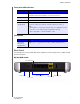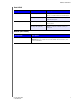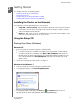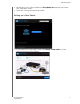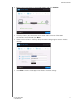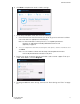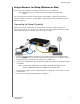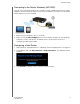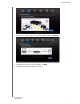User Manual User Manual
Table Of Contents
- WD® Service and Support
- Table of Contents
- Important User Information
- Product Overview
- Getting Started
- Basic Settings and Tasks
- Advanced Settings
- Performing Advanced Tasks
- Enabling Guest Access
- Setting Up Parental Controls
- Changing the Administrator's Password
- Accessing Files Stored on an Attached USB Drive
- Updating the Router’s Firmware
- Restoring the Router to Factory Defaults
- Rebooting the Router
- Using the Router as an Access Point
- Configuring UPnP
- Enabling Port Forwarding
- Accessing My Net View
- Installing and Using WD Print Share
- Troubleshooting
- Regulatory and Warranty Information
- Appendix: Technical Specifications
- Index
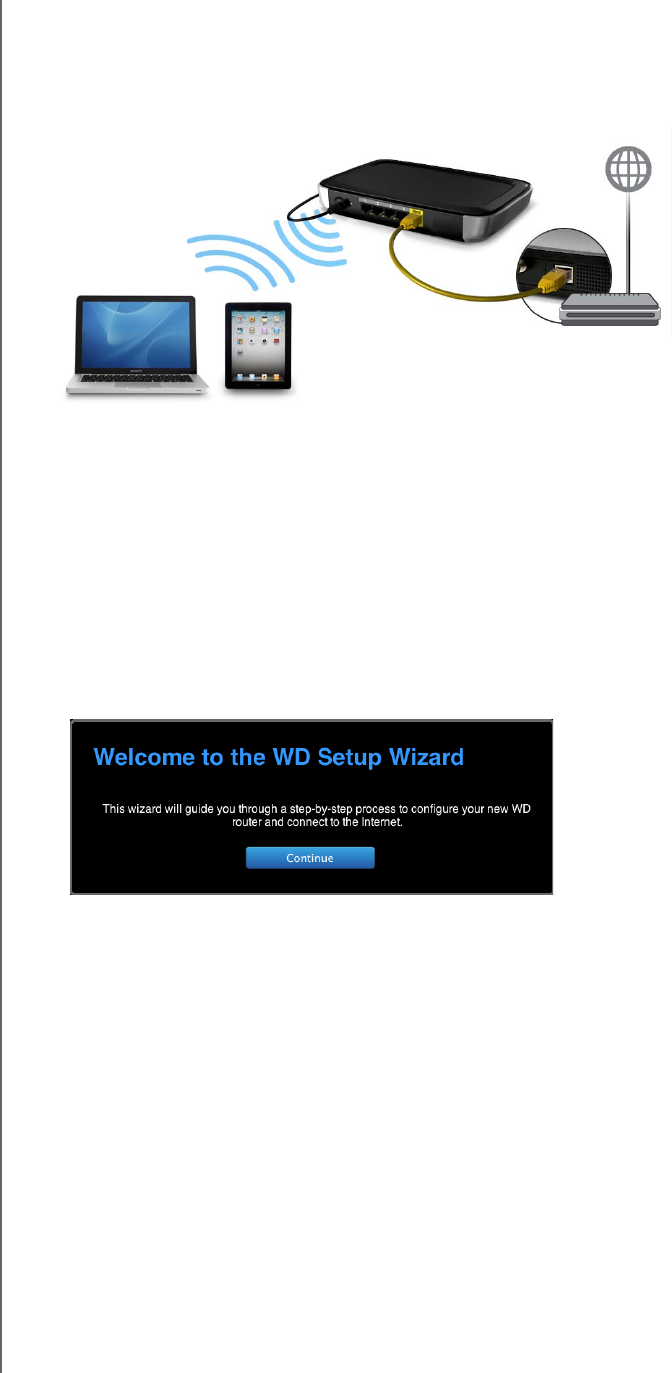
GETTING STARTED
15
MY NET ROUTERS
USER MANUAL
Connecting to the Router Wirelessly (WD SSID)
If you are using a desktop computer with a wireless card or a laptop computer with wireless
capability, you can connect wirelessly to the router immediately. The same is true of mobile
wireless devices with Wi-Fi enabled.
1. Make sure your computer's Wi-Fi is turned on.
2. Select the network WesternDigital from the list of wireless networks on the computer’s
or device’s screen, and connect. By default there is no password. Continue to
Configuring a New Router, below.
Configuring a New Router
1. Open a browser. (See requirements in “Appendix: Technical Specifications” on page 85.)
2. In the address field, type http://wdrouter or http://192.168.1.1. The Welcome screen
displays:
3. Click Continue to display the first Connect to Internet screen.