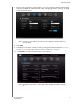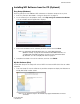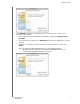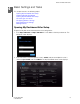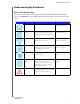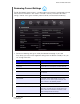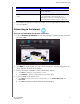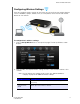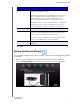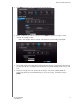User Manual User Manual
Table Of Contents
- WD® Service and Support
- Table of Contents
- Important User Information
- Product Overview
- Getting Started
- Basic Settings and Tasks
- Advanced Settings
- Performing Advanced Tasks
- Enabling Guest Access
- Setting Up Parental Controls
- Changing the Administrator's Password
- Accessing Files Stored on an Attached USB Drive
- Updating the Router’s Firmware
- Restoring the Router to Factory Defaults
- Rebooting the Router
- Using the Router as an Access Point
- Configuring UPnP
- Enabling Port Forwarding
- Accessing My Net View
- Installing and Using WD Print Share
- Troubleshooting
- Regulatory and Warranty Information
- Appendix: Technical Specifications
- Index
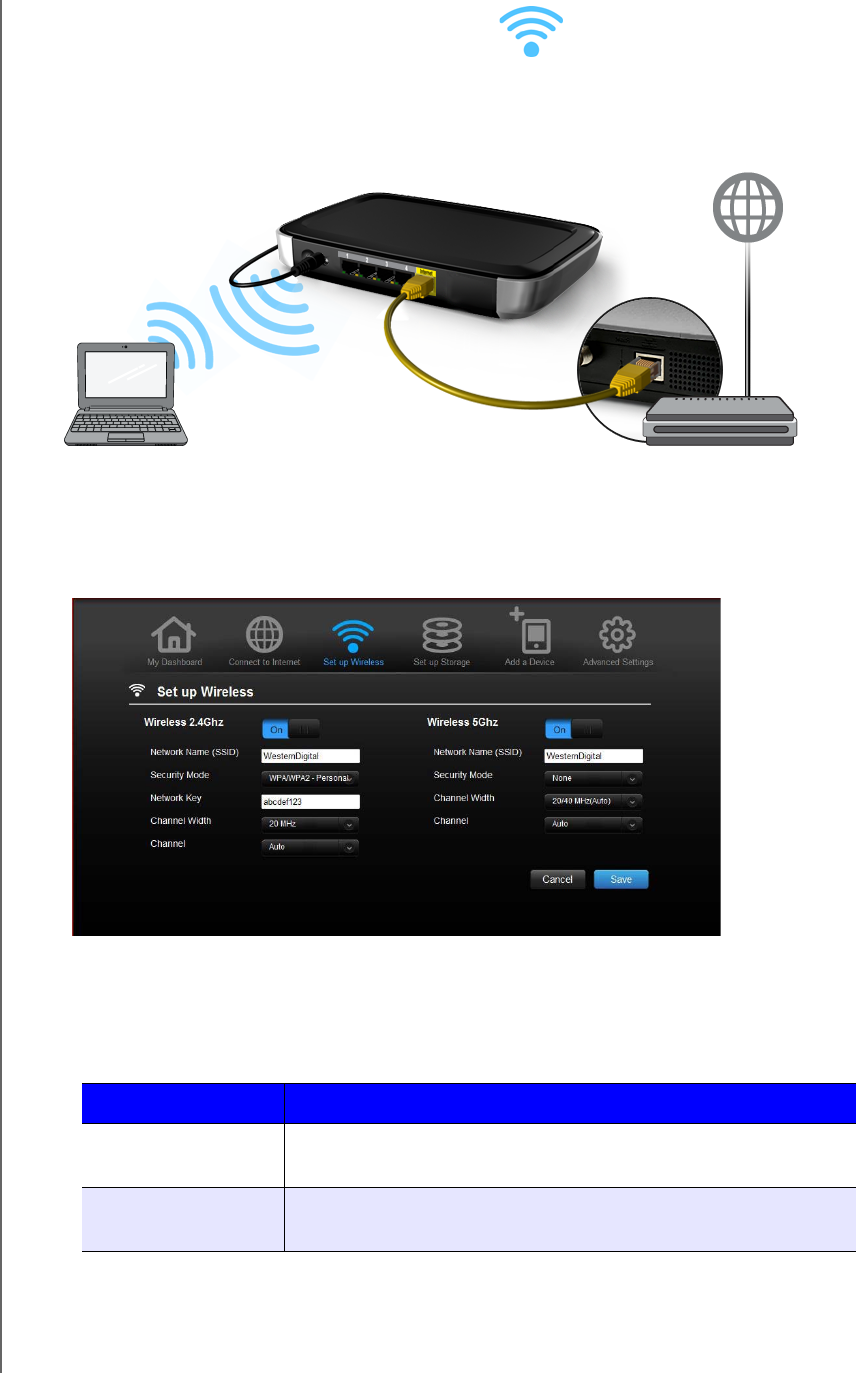
BASIC SETTINGS AND TASKS
24
MY NET ROUTERS
USER MANUAL
Configuring Wireless Settings
Once you configure wireless settings on the router, you can easily connect wireless devices
such as notebooks, laptops, tablets, PDAs, or smart phones to the Internet and to other
devices on the network.
To configure basic wireless settings:
1. Click the Set Up Wireless icon at the top of the page. The Set Up Wireless screen
displays.
2. View or modify the required wireless settings for the 2.4 GHz network and the 5 GHz
network.
Note: You can change some settings on this screen. See “Advanced Wireless
Category” on page 36 for additional wireless settings.
Setting Description
On/Off Wireless service is enabled by default. To disable, toggle to the
Off setting.
Network Name
(SSID)
Name given to the wireless network.