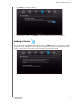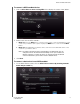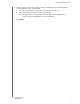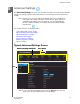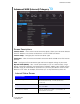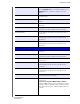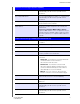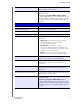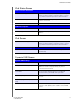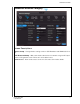User Manual User Manual
Table Of Contents
- WD® Service and Support
- Table of Contents
- Important User Information
- Product Overview
- Getting Started
- Basic Settings and Tasks
- Advanced Settings
- Performing Advanced Tasks
- Enabling Guest Access
- Setting Up Parental Controls
- Changing the Administrator's Password
- Accessing Files Stored on an Attached USB Drive
- Updating the Router’s Firmware
- Restoring the Router to Factory Defaults
- Rebooting the Router
- Using the Router as an Access Point
- Configuring UPnP
- Enabling Port Forwarding
- Accessing My Net View
- Installing and Using WD Print Share
- Troubleshooting
- Regulatory and Warranty Information
- Appendix: Technical Specifications
- Index
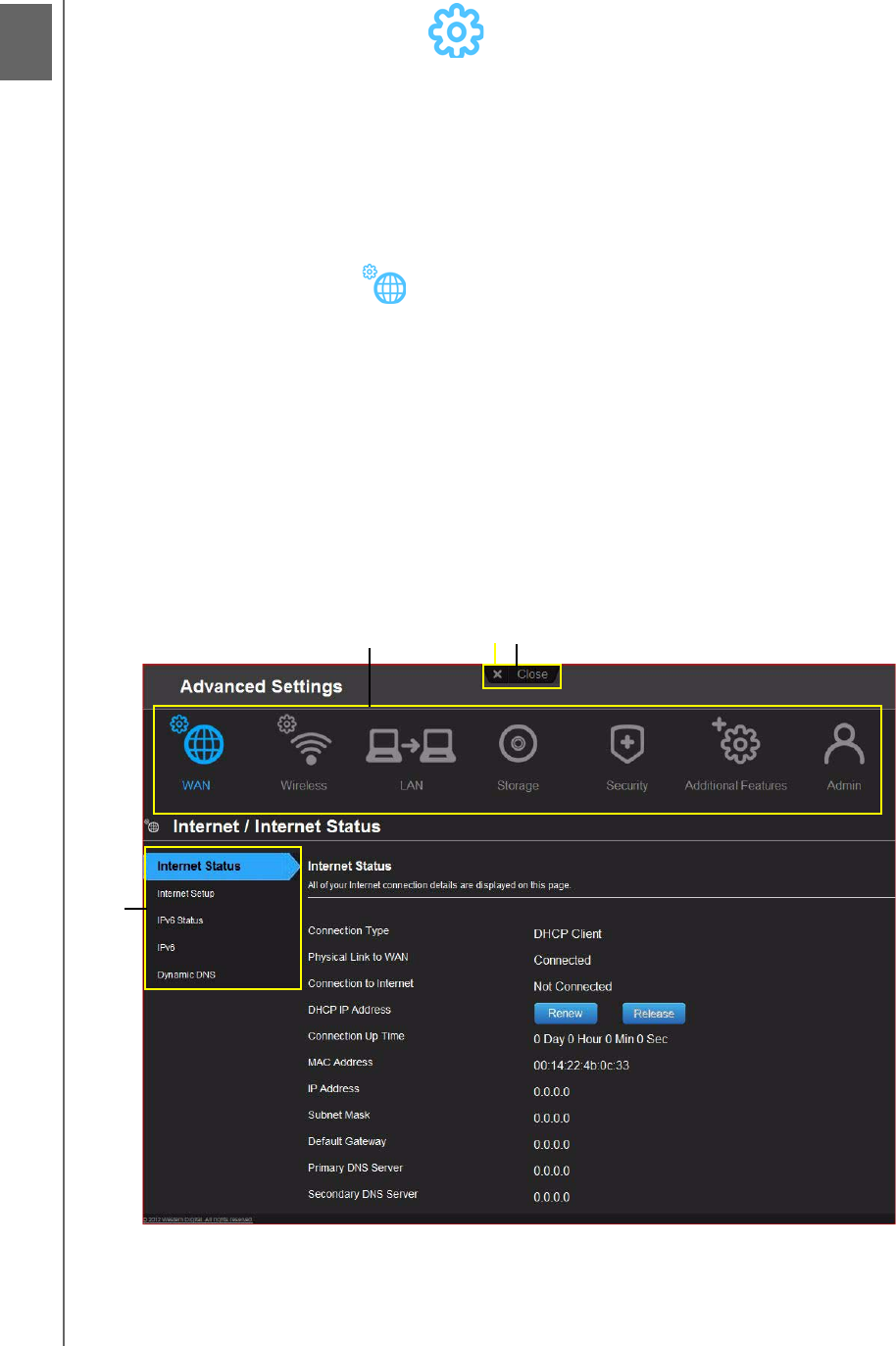
5
ADVANCED SETTINGS
30
MY NET ROUTERS
USER MANUAL
Advanced Settings
The Advanced Settings icon takes you to screens and icons for entering more detailed
settings and configuring more advanced functions than those discussed in the previous
chapter.
Note: Another way to access the Advanced Settings screen is to click the arrow
to the right of the setting on the basic screen. When a “basic” icon has a
small Advanced Settings icon to its upper left, you are configuring that
function’s advanced settings. For example, the icon for Internet Settings
looks like this:
This chapter contains the following topics:
Typical Advanced Settings Screen
Advanced W
AN (Internet) Category
Advanced Wireless Category
Advanced LAN Category
Security Settings Category
Additional Features Category
Admin Category
Typical Advanced Settings Screen
Advanced Settings Categories
Close button
Advanced Settings Categories
Close button
Note: To close an Advanced Settings screen, click the Close button at the top
of the screen. The My Dashboard home screen displays.
Tabs