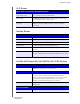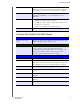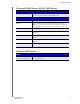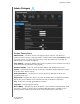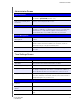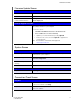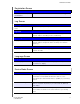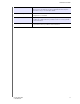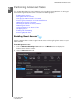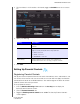User Manual User Manual
Table Of Contents
- WD® Service and Support
- Table of Contents
- Important User Information
- Product Overview
- Getting Started
- Basic Settings and Tasks
- Advanced Settings
- Performing Advanced Tasks
- Enabling Guest Access
- Setting Up Parental Controls
- Changing the Administrator's Password
- Accessing Files Stored on an Attached USB Drive
- Updating the Router’s Firmware
- Restoring the Router to Factory Defaults
- Rebooting the Router
- Using the Router as an Access Point
- Configuring UPnP
- Enabling Port Forwarding
- Accessing My Net View
- Installing and Using WD Print Share
- Troubleshooting
- Regulatory and Warranty Information
- Appendix: Technical Specifications
- Index
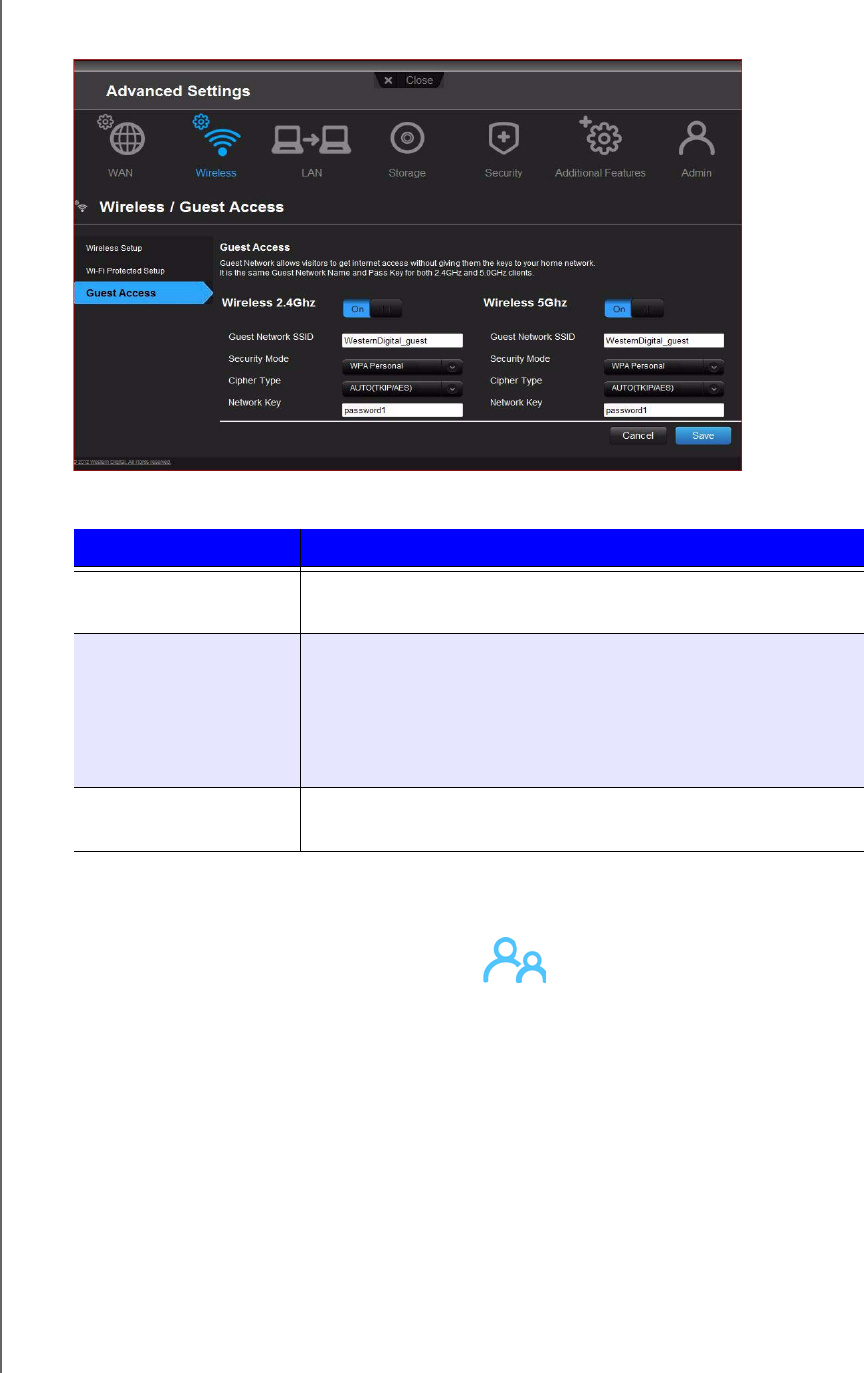
PERFORMING ADVANCED TASKS
56
MY NET ROUTERS
USER MANUAL
3. For the wireless 2.4 GHz and/or 5 GHz band, toggle the On/Off button to turn access
on.
4. Specify the following:
5. Click Save.
Setting Up Parental Controls
Registering Parental Controls
Set up your router with parental controls that restrict the websites, times, and content a user
can access on the Internet. You can set controls on a master level that apply to all devices
connected to the router or to individual devices. You need to register the router to activate
Parental Control service for your router.
To set up parental controls:
1. Click the Advanced Settings icon and then the Security icon to display the
Security/Parental Controls screen.
2. Click the Parental Controls tab.
3. Toggle the Enable parental control button to On. The Security/Parental Controls
screen appears.
Setting Description
Guest Network SSID Accept the default value or enter another name for the wireless
network.
Security Mode The default value is None. To restrict guest access, select the
type of security needed from the drop-down list:
•WPA - Personal
• WPA2 - Personal
• WPA/WPA2 - Personal
Network Key Create a password for the guest user to prevent an
unauthorized user from accessing your guest network.