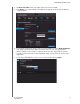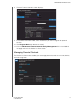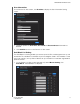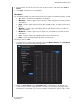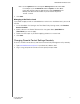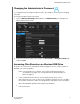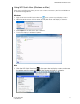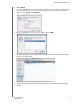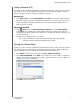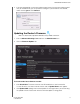User Manual User Manual
Table Of Contents
- WD® Service and Support
- Table of Contents
- Important User Information
- Product Overview
- Getting Started
- Basic Settings and Tasks
- Advanced Settings
- Performing Advanced Tasks
- Enabling Guest Access
- Setting Up Parental Controls
- Changing the Administrator's Password
- Accessing Files Stored on an Attached USB Drive
- Updating the Router’s Firmware
- Restoring the Router to Factory Defaults
- Rebooting the Router
- Using the Router as an Access Point
- Configuring UPnP
- Enabling Port Forwarding
- Accessing My Net View
- Installing and Using WD Print Share
- Troubleshooting
- Regulatory and Warranty Information
- Appendix: Technical Specifications
- Index
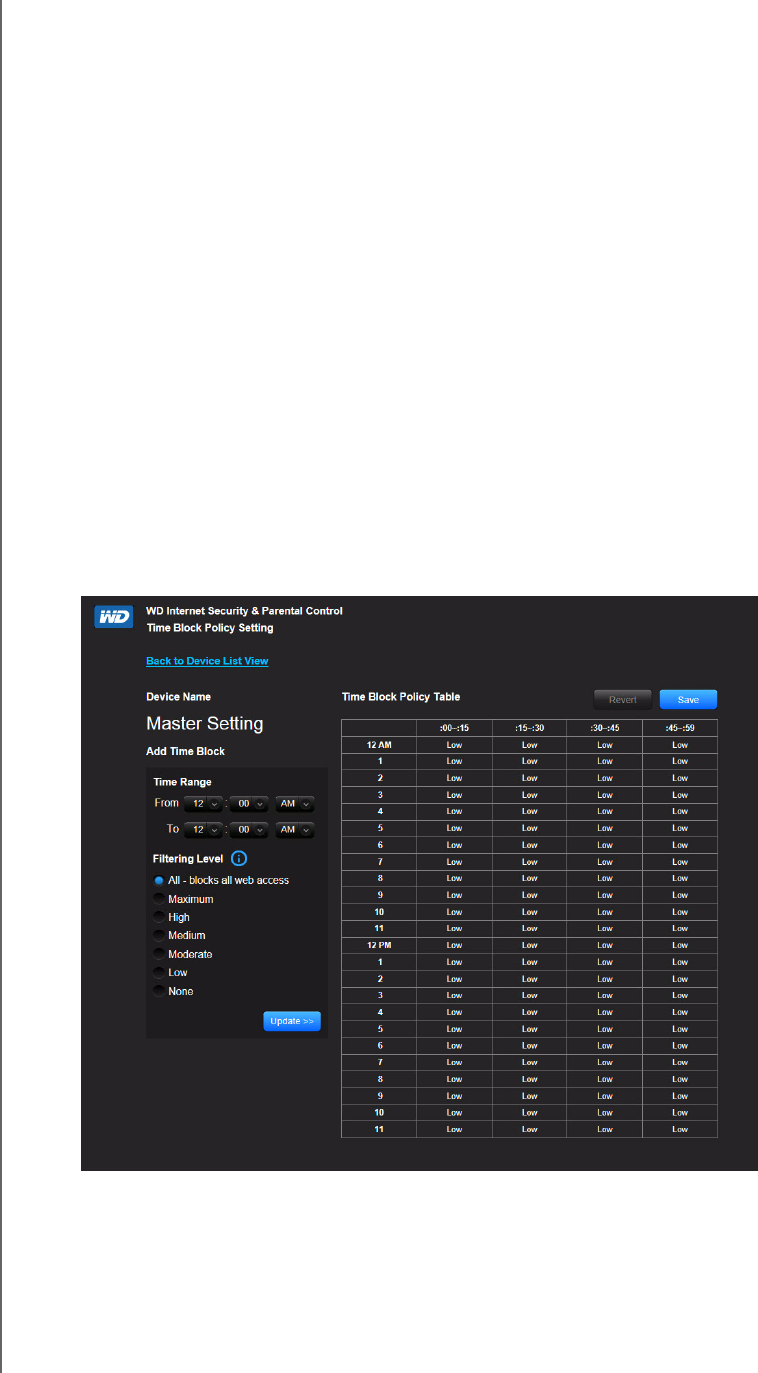
PERFORMING ADVANCED TASKS
60
MY NET ROUTERS
USER MANUAL
2. Enter the URLs of sites to which you want to control access and select either Safe or
Block.
3. Click Save. The Device List view appears.
Time Block
The Time block enables you to filter web sites by time range. The web filtering levels include:
All – Blocks all web access regardless of category.
Maximum – Protects against social networks, video, and games. Includes all lower
level blocks.
High – Protects against dating and all adult-related content. Includes all lower level
blocks.
Medium – Protects against gambling, alcohol, and tobacco content. Includes all
lower level blocks.
Moderate – Protects against occult, illegal acts, and advocacy. Includes all lower
level blocks.
Low – Protects against pornography and hard core adult content.
None – Does not provide blocking; allows all web access.
The default setting is Low.
1. On the Device List View screen (see page 58), below Master Setting, click Time Block
to display the Time Block Policy Setting screen.
2. Select the Time Range and the Filtering Level it should apply to. By default, the
screen shows a 24-hour range (12 A.M. - 12 A.M.); you can adjust the range to your
preferences. For example, you may want to block all web access from (8 A.M.- 5 P.M.).