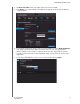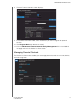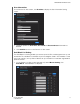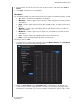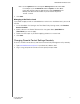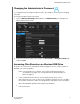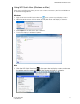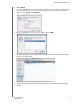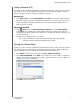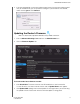User Manual User Manual
Table Of Contents
- WD® Service and Support
- Table of Contents
- Important User Information
- Product Overview
- Getting Started
- Basic Settings and Tasks
- Advanced Settings
- Performing Advanced Tasks
- Enabling Guest Access
- Setting Up Parental Controls
- Changing the Administrator's Password
- Accessing Files Stored on an Attached USB Drive
- Updating the Router’s Firmware
- Restoring the Router to Factory Defaults
- Rebooting the Router
- Using the Router as an Access Point
- Configuring UPnP
- Enabling Port Forwarding
- Accessing My Net View
- Installing and Using WD Print Share
- Troubleshooting
- Regulatory and Warranty Information
- Appendix: Technical Specifications
- Index
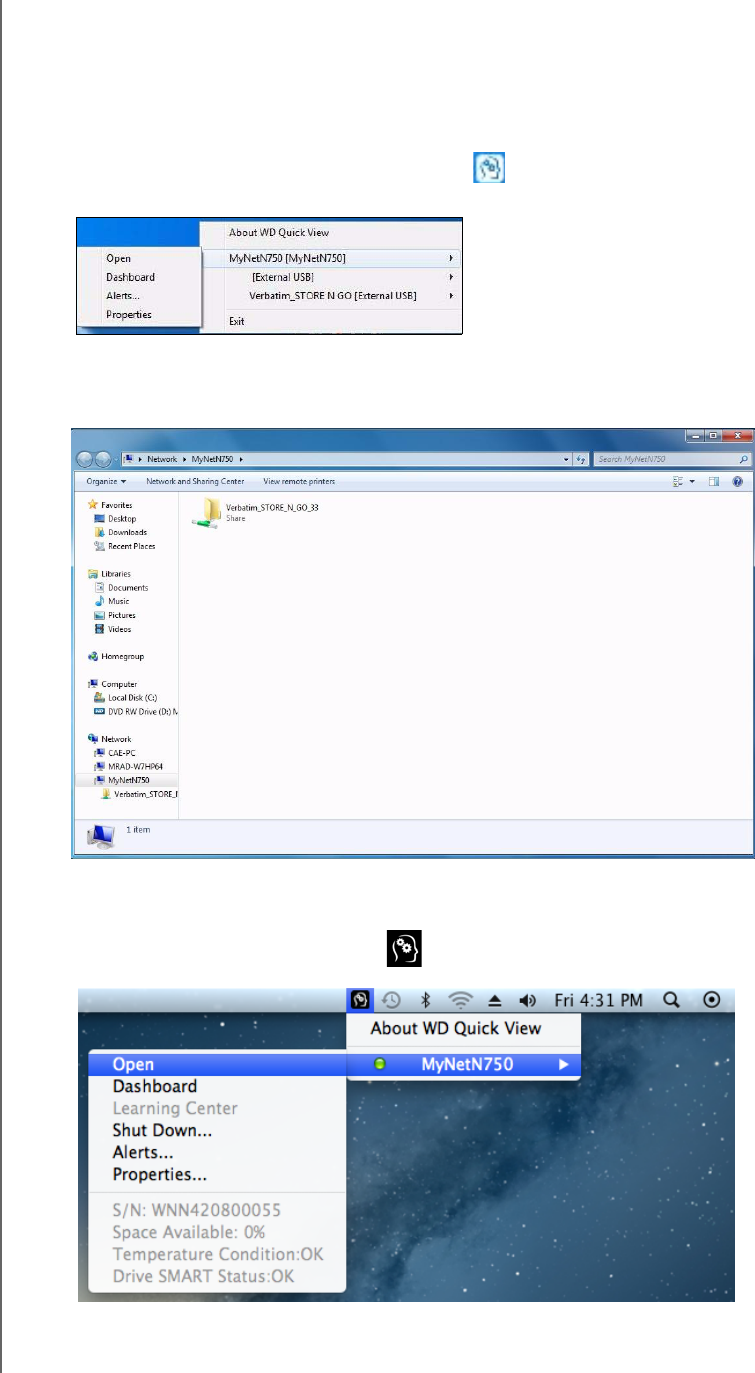
PERFORMING ADVANCED TASKS
63
MY NET ROUTERS
USER MANUAL
Using WD Quick View (Windows or Mac)
Once you install WD Quick View, you can use a shortcut to access your files and folders on
an attached storage device.
Windows
1. Right-or left-click the WD Quick View icon in the system tray to display a menu.
2. Move the pointer over or click to select your My Net router and display a submenu.
3. Select Open on the WD Quick View submenu.
4. The shares display in Windows Explorer:
Mac
1. Click the WD Quick View icon in the menu bar to display a menu, and move
the pointer over the name of your My Net Router to display a submenu.