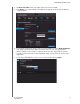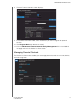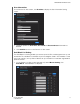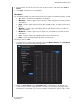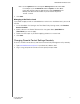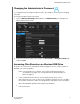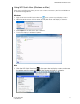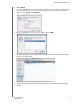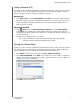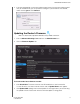User Manual User Manual
Table Of Contents
- WD® Service and Support
- Table of Contents
- Important User Information
- Product Overview
- Getting Started
- Basic Settings and Tasks
- Advanced Settings
- Performing Advanced Tasks
- Enabling Guest Access
- Setting Up Parental Controls
- Changing the Administrator's Password
- Accessing Files Stored on an Attached USB Drive
- Updating the Router’s Firmware
- Restoring the Router to Factory Defaults
- Rebooting the Router
- Using the Router as an Access Point
- Configuring UPnP
- Enabling Port Forwarding
- Accessing My Net View
- Installing and Using WD Print Share
- Troubleshooting
- Regulatory and Warranty Information
- Appendix: Technical Specifications
- Index
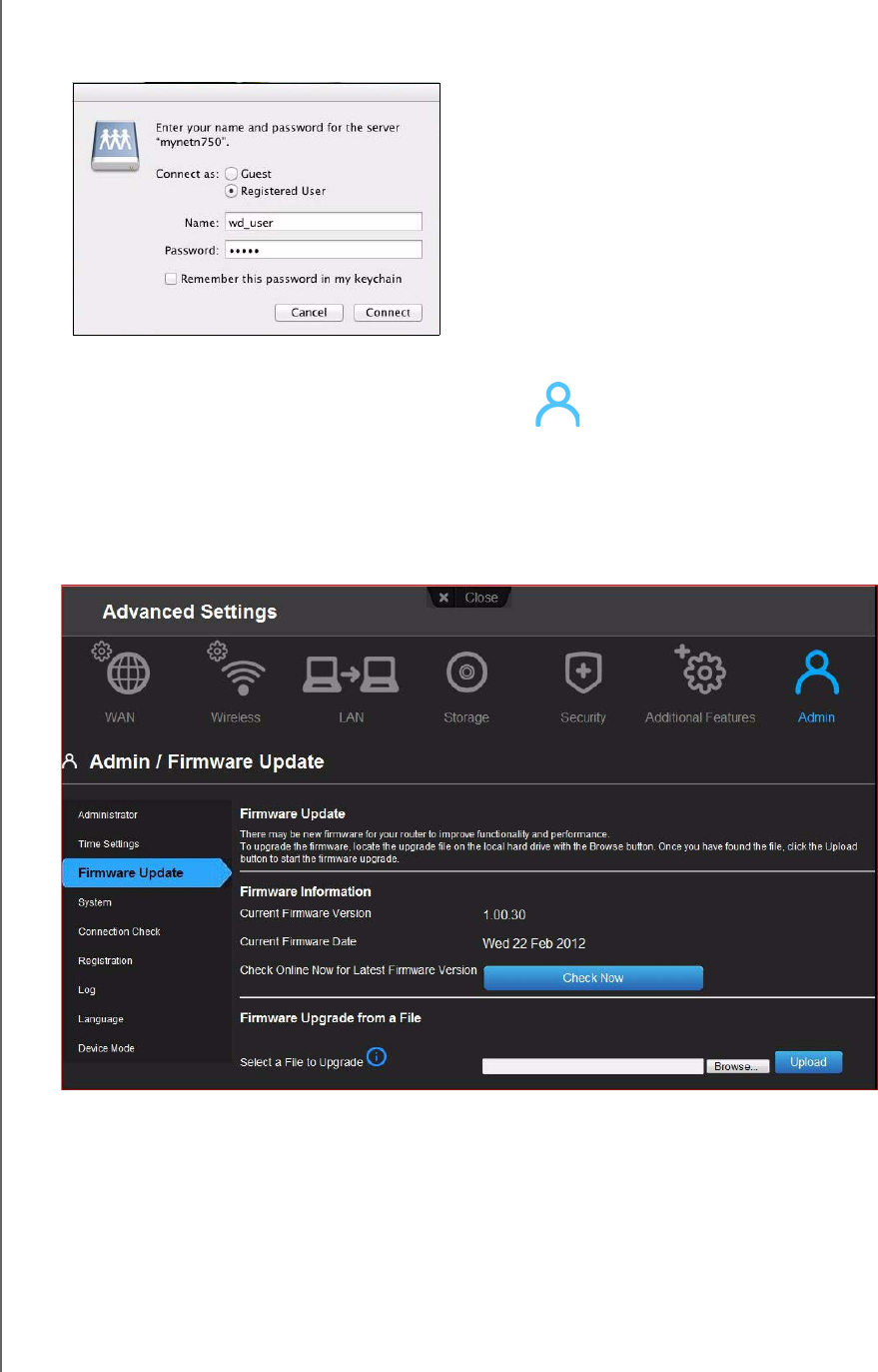
PERFORMING ADVANCED TASKS
66
MY NET ROUTERS
USER MANUAL
4. If you are prompted for a username and password, enter the username and password
that you created when you set up external storage. If a password was not created,
select or enter guest. Click Connect.
Updating the Router’s Firmware
Note: For best results, upload the firmware using a wired connection.
1. Click the Advanced Settings icon and then the Administrator icon.
2. Click the Firmware Update tab.
To check for the latest firmware version:
1. Click Check Now. The router searches the WD website for a new firmware file.
If a new file exists, the latest firmware version and an Update Now button appear.
2. Click Update Now to begin the firmware update. A message informs you of how long
the upload will take. Please wait while the firmware update is taking place.