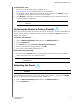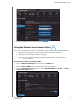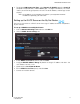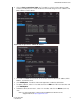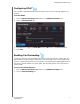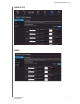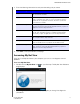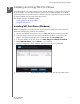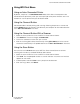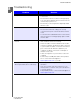User Manual User Manual
Table Of Contents
- WD® Service and Support
- Table of Contents
- Important User Information
- Product Overview
- Getting Started
- Basic Settings and Tasks
- Advanced Settings
- Performing Advanced Tasks
- Enabling Guest Access
- Setting Up Parental Controls
- Changing the Administrator's Password
- Accessing Files Stored on an Attached USB Drive
- Updating the Router’s Firmware
- Restoring the Router to Factory Defaults
- Rebooting the Router
- Using the Router as an Access Point
- Configuring UPnP
- Enabling Port Forwarding
- Accessing My Net View
- Installing and Using WD Print Share
- Troubleshooting
- Regulatory and Warranty Information
- Appendix: Technical Specifications
- Index
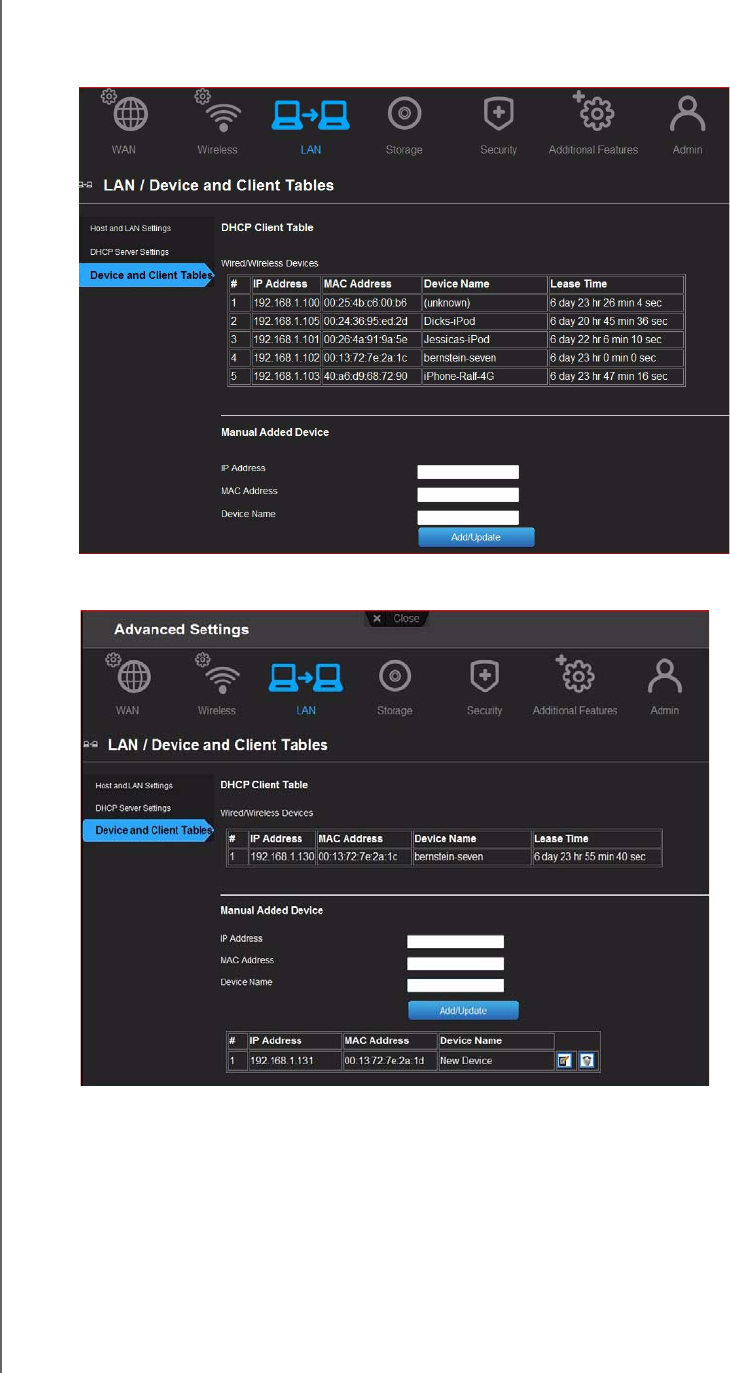
PERFORMING ADVANCED TASKS
70
MY NET ROUTERS
USER MANUAL
8. Click the Device and Client Table tab. The table lists all of the client devices (wired/
wireless) and displays the number of devices connected along with the IP address and
MAC address of each device.
To manually assign a device a DHCP IP address:
1. In the Manual Added Device section of the screen, enter the device’s IP address, MAC
address, and device name.
2. Click Add/Update. The device information populates the device table below.
3. To update a device, select it in the table and click the Edit icon. Edit the information and
click Add/Update.
4. To delete a device, disconnect it, select it in the table, and click the Delete (trash can)
icon.
Note: For more information, search for refer to KBA Answer ID 9423 on the
Support website at http://support.wdc.com.