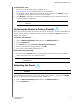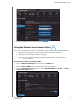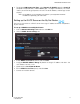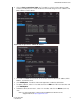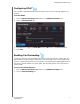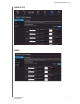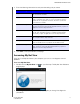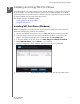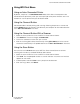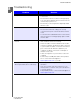User Manual User Manual
Table Of Contents
- WD® Service and Support
- Table of Contents
- Important User Information
- Product Overview
- Getting Started
- Basic Settings and Tasks
- Advanced Settings
- Performing Advanced Tasks
- Enabling Guest Access
- Setting Up Parental Controls
- Changing the Administrator's Password
- Accessing Files Stored on an Attached USB Drive
- Updating the Router’s Firmware
- Restoring the Router to Factory Defaults
- Rebooting the Router
- Using the Router as an Access Point
- Configuring UPnP
- Enabling Port Forwarding
- Accessing My Net View
- Installing and Using WD Print Share
- Troubleshooting
- Regulatory and Warranty Information
- Appendix: Technical Specifications
- Index
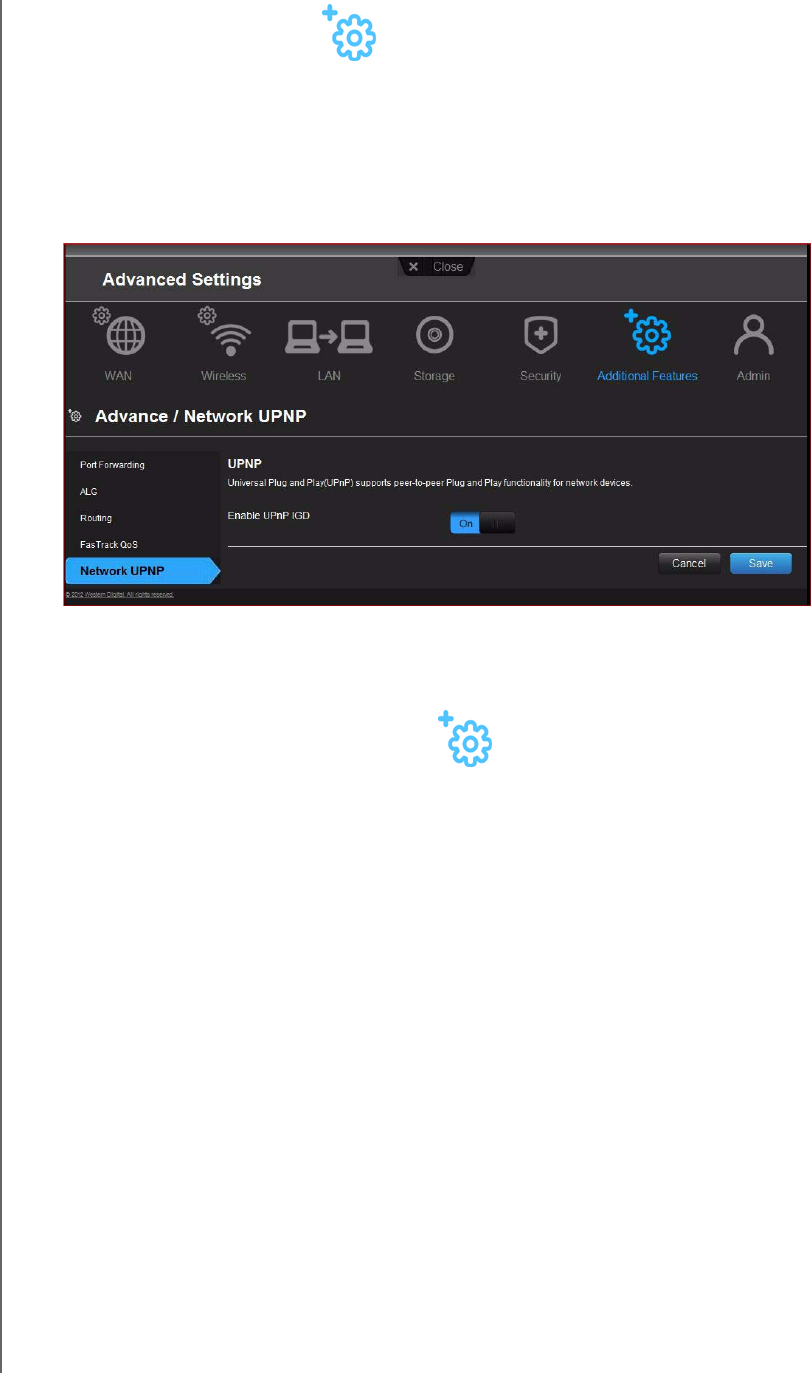
PERFORMING ADVANCED TASKS
71
MY NET ROUTERS
USER MANUAL
Configuring UPnP
UPnP enables networked devices to discover each other and start working together on a
network.
To enable UPnP:
1. Click the Advanced Settings
icon and then the Additional Features icon.
2. Click the Network UPnP tab.
3. To enable UPnP, toggle the UPnP IGD button to On. (UPnP is enabled by default.)
4. Click Save.
Enabling Port Forwarding
On a private network, port forwarding maps Internet traffic coming into a specific port to a
specific device on your LAN like a web server. Port forwarding is useful, for example, when
you host a game to which others want to connect. Instead of their being blocked because of
the router's network address translation (NAT), port forwarding allows their information to
come through.
To create port forwarding rules:
1. Click the Advanced Settings
icon and then the Additional Settings icon.
2. Click the Port Forwarding tab.