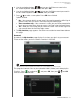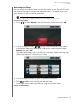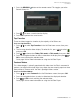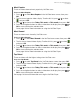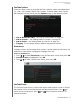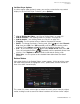user manual
WD TV Live Streaming Media Player
User Manual
INTERNET SERVICES – 160
Searching for Videos
You can search YouTube for videos of particular interest to you. The search results
are based on the tags associated with uploaded videos. The media player saves
your searches so you can quickly recall them.
Note: Videos that are tagged “private” by users do not appear in search results.
To search for videos:
1. Press / to select Search in the YouTube home screen, then press OK.
2. Use the navigation buttons
to type a keyword related to the subject
matter of the video you’re looking for using the on-screen keyboard. Select
Submit, then press OK.
The video search begins (this may take a few seconds). Videos matching your
search word appear in a Search result screen.
3. Use the navigation buttons to select a video from the display.
4. Press or OK to start watching the selected video.
Go to page 163 for more information on using the YouTube Player.
To use search history: