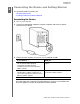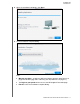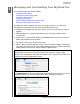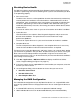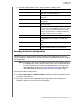User manual
MY BOOK PRO
USER MANUAL
MANAGING AND CUSTOMIZING YOUR MY BOOK PRO – 13
Managing and Customizing Your My Book Pro
This chapter includes the following topics:
Checking Device Health
Managing the RAID Configuration
Erasing the Device Drives
Registering the Device
Restoring the WD Software and Disk Image
Safely Dismounting the Device Drives
The WD Drive Utilities software (see Figure 4 on page 12) makes it easy for you to
manage and customize your drive for the best possible performance:
Diagnose—Run diagnostics and status checks to make sure your drive is working
properly.
RAID Management—Check the operational status or change the device drive
configuration.
Sleep Timer—Turn your drive off during extended periods of inactivity to conserve
power and extend the life of the drive.
Drive Erase—Erase all of the data on the drive.
About—See the installed software version, check for software updates, and register
your device to receive free technical support during the warranty period and find out
about product enhancements and price discount opportunities.
Important: To use the drive management functions of the WD Drive Utilities software,
your My Book Pro device must be connected to your computer using the USB
interface. This configuration of the WD Drive Utilities screen signifies that your device is
connected using the Thunderbolt interface:
Click Configuration to see the Configuration dialog explaining that you must switch to
the USB interface to use the WD Drive Utilities drive management functions:
1
3