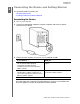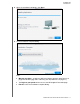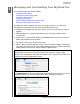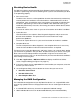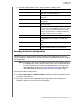User manual
MY BOOK PRO
USER MANUAL
MANAGING AND CUSTOMIZING YOUR MY BOOK PRO – 14
Checking Device Health
The WD Drive Utilities software provides three diagnostic tools to help make sure that
your drive is performing well. Run the following tests if you are concerned that your drive
is not operating properly:
Drive status check
The drive status check is a failure-prediction function that continuously monitors key
internal performance attributes of the device drives. A detected increase in drive
temperature, noise, or read/write errors, for example, can provide an indication that
the drive is approaching a serious failure condition. With advanced warning, you
could take precautionary measures, like moving your data to another device, before
a failure occurs.
The result of a drive status check is a pass or fail evaluation of the drive’s condition.
Quick drive test
Your device drives have a built-in Data Lifeguard
™
diagnostic utility that tests the
drive for error conditions. The quick drive test checks the drive for major
performance problems.
The result of a quick drive test is a pass or fail evaluation of the drive’s condition.
Complete drive test
The most comprehensive drive diagnostic is the complete drive test. It tests every
sector for error conditions and inserts bad sector markers as required.
The best time to run the drive diagnostics and status checks is on a regular basis, before
you encounter any problems with your drive. And, because they are so fast, running the
drive status check and the quick drive test provides a high level of assurance with
minimal inconvenience. Then, run all three whenever you encounter disk error conditions
when writing or accessing files.
1. Click Go > Applications > WD Drive Utilities to display the WD Drive Utilities
screen, Diagnose dialog (see Figure 4 on page 12).
2. If you have more than one supported device connected to your computer, select the
one that you want to check.
3. On the Diagnose dialog, click the button for the test that you want to run:
Run Drive Status Check
Run Quick Drive Test
Run Complete Drive Test
Managing the RAID Configuration
The initial/default configuration of your My Book Pro device is as a striped RAID 0 disk
array for high-speed/maximum-storage performance. You can reconfigure the device as
either:
A mirrored RAID 1 disk array for maximum-protection/reduced-storage
JBOD individual drives that can be formatted differently for enhanced flexibility