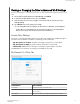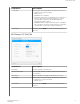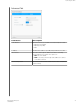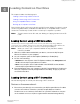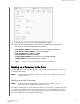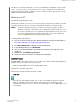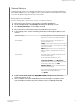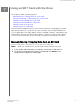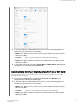User Manual
Viewing or Changing the Drive’s Advanced Wi-Fi Settings
Use the following steps to change the drive name, security, and other Wi-Fi-related settings for your
drive.
1.
On the My Passport Wireless Pro dashboard, click Wi-Fi.
2.
In the My Passport Wireless Pro area, click Edit.
3.
View or make any necessary changes to the three tabs on the Access Point
Settings dialog.
4.
Click Save when your changes are made.
▪ If you changed the Wi-Fi settings, the Reconnect to Network screen displays.
Follow the on-screen directions to reconnect the drive. If you changed the
drive name, select the new name in from the network list.
Access Point Settings
The Access Point Settings dialog allows you to view and change Wi-Fi-related settings for
your My Passport Wireless Pro device. The dialog contains three tabs:
▪ My Passport (2.4 GHz): Provides the settings for the Wi-Fi 2.4 GHz band.
▪ My Passport (5 GHz): Provides settings for the Wi-Fi 5 GHz band.
▪ Advanced: Additional Wi-Fi settings for your My Passport Wireless Pro drive.
Provided below is information on the options available on each tab.
My Passport (2.4 GHz) Tab
Field Name Description
Wi-Fi Name Identifies the Wireless network name.
Broadcast Wi-Fi Name Click the toggle button if you’d like to broadcast the Wi-Fi name
for your device.
MAC Address Identifies the MAC for your My Passport Wireless Pro device.
Connecting the Drive
My Passport Wireless Pro
User Manual
24