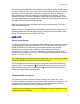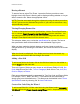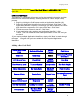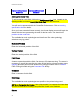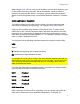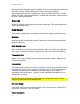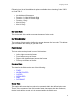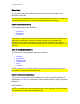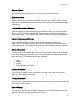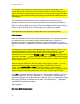Specifications
Designing Formats
Drawing toolbar or choose Insert | Bar Code Wizard --> EAN/UCC 128 from the
menu bar.
EAN/UCC 128 Wizard
The EAN/UCC 128 Wizard will prompt you for the required information and then
builds the bar code automatically! Creating EAN/UCC 128s a simple 4-step
process.
1. Begin by clicking the 'Add' button to add an Application Identifier (AI).
2. Select the Application Identifier from the list provided. Click 'Next'. If the
Application Identifier requires a check digit, you will be asked if the check
digit should be computed or if it is part of the data. Click 'Next'
3. Provide a source of data for that AI. Click 'Next'
4. If your application only requires one Application Identifier *, click
'Finish'. You can review the other field specification or click 'OK' and you
are done!
*If you require multiple Application Identifiers, simply click 'Next' to work through
the steps 1-3 again until you have added all of the required Application
Identifiers.
Adding a Bar Code Field
Adding a Bar Code
Field
Horizontal Position
Vertical
Position
Field Name
Comment Symbology Subset
Control and Function
Characters
UPS GroundTrac Check Digit
Height
Multiplier
Row Size
Error Security Level Truncate Symbol Interpretation Bar Code Height
Added Characters Bar Code Ratio
Bar Width
Multiplier
Field Direction
Source of Data Center Data Report Data
Increment/Decrement
Field
Type of
Increment/Decrement
Increment/Decrement
Sequence
Change
Amount
Update Database
Add-On Characters Leading Characters
Trailing
Characters
Enable Printing
Print Criterion
Bar Code Width
Magnification
Random
Weight
Check Digit
39