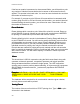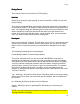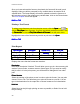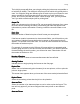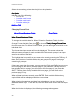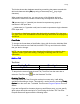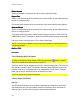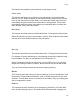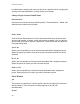Specifications
Printed Documentation
284
Printer Number
Printer NumberPrinter Number
Printer Number
Select the number of the printer to use in order to print the format.
Duplex Print
Duplex PrintDuplex Print
Duplex Print
Select to simultaneously print the same job on two printers, or leave blank to print
the job on a single printer.
This screen item appears when you have two of the same model printer defined.
Alternate Printer
Alternate PrinterAlternate Printer
Alternate Printer
Select to simultaneously print the same job on two printers, or leave blank to print
the job on a single printer.
The printer should be properly cabled to the computer, turned on, and in the ON-
LINE/READY mode. The paper or label stock should also be properly positioned.
If an error occurs, see Appendix A: Error Status Messages
NOTE: A record will be written to the format tracking data file indicating that one
format was printed.
BACK to TOP
BACK to TOPBACK to TOP
BACK to TOP
Print Queue
Print QueuePrint Queue
Print Queue
View/Changing the Print Queue
To View or Change the Print Queue, click the Print Queue button, choose
View | Print Queue from the menu bar or press F2.
The Print Queue is a job staging area for your various printing jobs. The Print Job
files reside on the hard disk. The software manages these files and loads a new
job after each job is completed until it has exhausted the Print Queue. This will
allow you to load an entire day's work at the start of a shift.
The Print Queue can hold up to 220 jobs.
Change Single Job Status
Edit Job
The Edit function allows you to modify the attributes you defined for a job when
you loaded the job in the Print Queue. Items such as Batch Size, the printer to
send the job to, and the Hold Job option are potential selections.