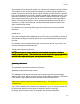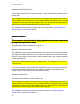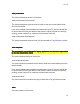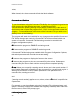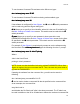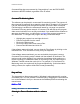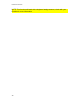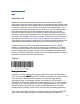Specifications
Printed Documentation
352
Command files that are processed by "drag-and-drop" onto the EASYLABEL
window are NEVER deleted, regardless of the /E switch.
Command File Monitoring Mode
Command File Monitoring ModeCommand File Monitoring Mode
Command File Monitoring Mode
The software can be placed in a command file monitoring mode. The purpose of
the command file mode will be to watch the hard disk for changes in a Command
File and automatically print the specified number of formats. When Command
File Monitoring is enabled, the software will watch for a change in a specified
Command File every quarter second. A Command File will start up the program
either as a minimized icon or as fully maximized. If you would like the software to
start as a minimized icon, you will need to configure the program properties to
Run Minimized. To configure the program this way, follow these steps:
•
Highlight the program icon and right-click on it.
•
Choose Properties from the menu.
•
Click on the Shortcut tab.
•
Click on the drop-down menu next to Run.
•
Choose Run Minimized and click OK.
If the software starts minimized, you can view the Print Queue by clicking on the
minimized icon. Then choose the F2 key from your keyboard.
If the software starts maximized, you can work within the program; however,
Command File monitoring mode is halted until the software is minimized. The
monitor mode is also disabled if you minimize the software while working on a
format or working in a database. When in monitoring mode, the caption on the
Windows Task Bar shows the mode it is in. For example, if in Command File
Monitoring mode, the caption will be Command Monitoring. If minimized while
editing a format, the caption will be Edit Format [formatname].
Drag and Drop
Drag and DropDrag and Drop
Drag and Drop
The drag and drop feature supported by Windows is also supported for running
Command Files. You can process a command file by dragging the Command File
icon to the Software's icon (or a shortcut to the Software) and then releasing the
mouse button.
BACK to TOP
BACK to TOPBACK to TOP
BACK to TOP
Creating a Connection to an External Database
Creating a Connection to an External DatabaseCreating a Connection to an External Database
Creating a Connection to an External Database
Selecting the External Database within the software
Selecting the External Database within the softwareSelecting the External Database within the software
Selecting the External Database within the software