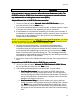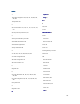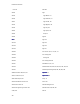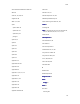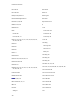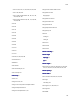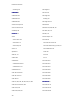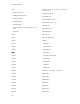Specifications
Appendices
427
Connection
ConnectionConnection
Connection
A Jet connection is used to connect to Microsoft Access Databases (.mdb). The
A Jet connection is used to connect to Microsoft Access Databases (.mdb). The A Jet connection is used to connect to Microsoft Access Databases (.mdb). The
A Jet connection is used to connect to Microsoft Access Databases (.mdb). The
OLEDB Provider for ODBC Driver Connection can be used to connect to almost
OLEDB Provider for ODBC Driver Connection can be used to connect to almost OLEDB Provider for ODBC Driver Connection can be used to connect to almost
OLEDB Provider for ODBC Driver Connection can be used to connect to almost
any database with
any database with any database with
any database with an existing data source name (DSN ).
an existing data source name (DSN ).an existing data source name (DSN ).
an existing data source name (DSN ).
Sample Microsoft Jet 4.0 OLE DB Provider connection
Sample Microsoft Jet 4.0 OLE DB Provider connectionSample Microsoft Jet 4.0 OLE DB Provider connection
Sample Microsoft Jet 4.0 OLE DB Provider connection
1. On the provider tab select 'Microsoft Jet 4.0 OLE DB Provider
Microsoft Jet 4.0 OLE DB ProviderMicrosoft Jet 4.0 OLE DB Provider
Microsoft Jet 4.0 OLE DB Provider'
as your
provider and then click the 'Next
NextNext
Next' button
2. You are then presented with the
connection
tab. In section number 1 enter
or browse to the name of the database you want to connect to.
3. If the database is not password protected you can skip to the next step. If
the database is password protected in section number 2 there is a place to
enter a user id and password, fill in this section if your database has
multiple users and passwords.
NOTE: To set the password for a single user protected MDB database, you need
to enter the password into the "Jet OLEDB:Database Password
Jet OLEDB:Database PasswordJet OLEDB:Database Password
Jet OLEDB:Database Password" Property on the
ALL tab. Do NOT set any password on the Connection Tab.
4. Click the 'test connection' button. You should be presented with a
message box stating that the test connection has succeeded. If the
connection failed you will need to double check the values you entered. If
you need help with establishing a connection you can click on the 'Help
HelpHelp
Help'
button in the Data Link Properties dialog box. This will display additional
information from Microsoft on using the dialog box and defining connection
information for each OLE DB provider.
5. Click OK to return to the Software and enter the rest of the prompts for the
field.
Sample Microsoft OLE DB Provider for ODBC Drivers connection
Sample Microsoft OLE DB Provider for ODBC Drivers connectionSample Microsoft OLE DB Provider for ODBC Drivers connection
Sample Microsoft OLE DB Provider for ODBC Drivers connection
1. On the provider tab select 'Microsoft OLE DB Provider for ODBC Drivers
Microsoft OLE DB Provider for ODBC DriversMicrosoft OLE DB Provider for ODBC Drivers
Microsoft OLE DB Provider for ODBC Drivers'
as your provider and then click the 'Next
NextNext
Next' button
2. You are then presented with the
connection
tab. You can select:
a. Use Data Source name
Use Data Source nameUse Data Source name
Use Data Source name and then select the ODBC data source
name (DSN) you want to access from the list. You can add more
sources through the ODBC Data Source Administrator. Refresh the
list by clicking Refresh. Choose enter or browse to the name of the
database you want to connect to.
b. Use Connection String
Use Connection StringUse Connection String
Use Connection String this option allows you to type or build an
ODBC connection string instead of using an existing DSN. Clicking
the 'Build
BuildBuild
Build' button opens the Select Data Source dialog box. Once
you select a data source, the connection string in that data source
will appear in the Connection tab of the Data Link Properties dialog
box.