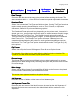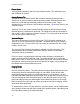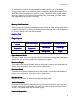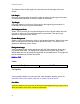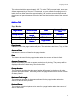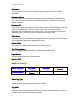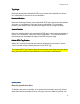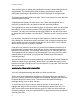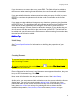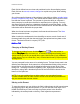Specifications
Printed Documentation
44
You have the option to display the specification screen in tabbed dialog boxes or
single sheets. The following describes the steps you will take to input this
information, assuming the specification screen is displayed on a single sheet.
The dialog box will show a list of prompts. There is one prompt for each data item
needed to define the field.
A highlighted bar appears on each item in turn. When the highlighted bar is
moved to a particular item, the value for that item should be entered.
The highlighted bar starts at the topmost item on the screen. After you have typed
the value for an item and then pressed TAB, the highlighted bar moves to the
next item. You may also click with the left mouse button on any item if you need
to change the value entered or use the SHIFT-TAB keys to move to any previous
item.
For each item, directions for entering the item appear in a text box at the bottom
of the dialog box. Some items require a number, with or without a fractional part.
Some require one letter or number to indicate your choice from a set of options.
Others require a group of letters or numbers.
If the value you entered is incorrect or if you have not entered information for a
mandatory field, you will hear a beep and see an error message displayed just
below the Directions Box. The message should help you in correcting the error.
The highlighted bar will remain on the incorrect field. You may correct the value
entered and then proceed or you may use the TAB key to proceed without
correcting the item.
You will see that some items have predefined or default values already displayed.
These are values from a previously defined field. If you want that value, you do
not have to retype it. Simply move on to the next item. If you press TAB, the value
will stay the same.
WHEN DATA ITEMS ARE COMPLETED
WHEN DATA ITEMS ARE COMPLETEDWHEN DATA ITEMS ARE COMPLETED
WHEN DATA ITEMS ARE COMPLETED
You have completed entering data when you finish the last item.
At this point, the highlighted bar disappears. All the data items are checked. If
any error is found, you will see a specific error message displayed just below the
Directions Box for the item in error. The Directions Box itself will display a
message asking you to re-enter the item.
To correct the error, enter a correct value for the item. In some cases, the
highlight bar will go to the item which is most likely the cause of the error. For
other errors, there will be several ways to correct it. When you have made the
necessary changes, click OK or press ENTER to signal that you have completed
correcting the data.