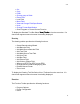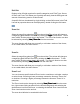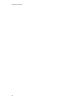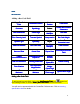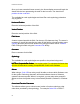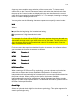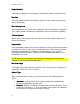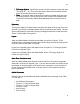Specifications
View
59
Field List
Displays a list of fields organized in specific categories such Field Type, Source
of Data, and Fonts. This allows you to quickly and easily view the field types and
sources of data being used on a label format.
A specific field can be selected by single clicking on that field's name in the Field
List and its properties sheet can be displayed by double clicking the field name.
Zoom
ZoomZoom
Zoom
Zoom Out
Select the magnifying glass icon from the tool bar. The pointer will change to
a magnifying glass and will Zoom Out by clicking the Right
RightRight
Right mouse button. To exit
zoom mode, click the pointer icon in the toolbar. The Zoom Out function can also
be selected by choosing View | Zoom Out
View | Zoom OutView | Zoom Out
View | Zoom Out from the menu bar.
The zoom function will allow you to magnify or minimize a section of the format,
or on smaller labels, the entire format.
Zoom In
Select the magnifying glass icon from the tool bar. The pointer will change to
a magnifying glass and will Zoom In by clicking the Left
LeftLeft
Left mouse button. To exit
zoom mode, click the pointer icon in the toolbar. The Zoom In function can also
be selected by choosing View
ViewView
View
| Zoom In
| Zoom In| Zoom In
| Zoom In from the menu bar.
The zoom function will allow you to magnify or minimize a section of the format,
or on smaller labels, the entire format.
Zoom Level
You can choose a specific desired Zoom Level to maximize or minimize a section
or entire format. Choosing a lower percentage causes the format to "Zoom Out"
or minimize. Choosing a higher percentage causes the format to "Zoom In" or
maximize.
The Zoom Level can be changed by selecting View | Zoom
View | ZoomView | Zoom
View | Zoom Level
LevelLevel
Level from the menu
bar, right mouse clicking anywhere on the format background and selecting the
desired zoom level from the menu, or selecting the desired Zoom Level from the
Zoom Level text box on the tool bar.
The zoom level will also be saved within the format.