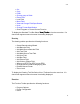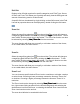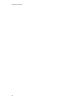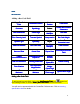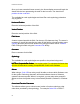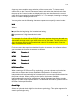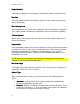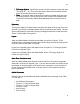Specifications
Printed Documentation
62
Once you have entered all items correctly, the format display screen will again be
shown with the box representing the area for the bar code. You should now
position the bar code field.
The available bar code symbologies are listed. Bar code symbology selections
vary by printer.
Horizontal Position
Horizontal PositionHorizontal Position
Horizontal Position
Enter the horizontal position of the field.
Vertical Position
Vertical PositionVertical Position
Vertical Position
Enter the vertical position of the field.
Field Name
Field NameField Name
Field Name
A name to associate with the field. Can be up to 32 characters long. The name is
necessary if you will be recording the value of this field in a format tracking report,
copying data from this field into another field, using this field's data in a Linked
Field or filling this field using the Command File facility.
Comment
CommentComment
Comment
Enter a comment for this field.
Symbology
SymbologySymbology
Symbology
The available bar code symbologies are specific to the printer being used.
NOTE on Composite Bar Codes:
NOTE on Composite Bar Codes: NOTE on Composite Bar Codes:
NOTE on Composite Bar Codes:
Use a pipe symbol '|' to separate the linear data
from the 2D data when creating Composite Bar Codes in the Software
Subset
SubsetSubset
Subset
When using a Code 128 bar code you will be able to choose which Subset to use
for the symbol. Selecting
Automatic
will let the software choose a Subset to
create the shortest symbol. When it is required, you may also select a specific
Subset to force the symbol to stay in that Subset (Subset A, Subset B, or Subset
C)
Control and Function Characters
Control and Function CharactersControl and Function Characters
Control and Function Characters
The software allows you to embed control codes or function codes into a bar
code when permitted by the symbology. For example Code 128 or PDF417.