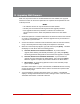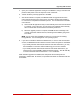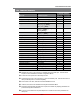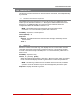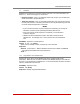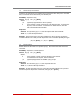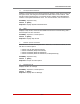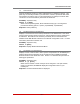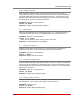user manual
12-2
Upgrading SCM Firmware
5. Open your FTP/SFTP application and login to the RSM unit, using a username and
password that permit access to Supervisor Level commands.
6. Transfer the binary format upgrade file to the RSM.
7. After the file transfer is complete, the RSM will install the upgrade file and then
reboot itself and break all port connections. Note that it will take approximately 7
to 10 minutes to complete the installation process. The unit will remain accessible
until it reboots.
a) Some FTP/SFTP applications may not automatically close when the file transfer
is complete. If this is the case, you may close your FTP/SFTP client manually
after it indicates that the file has been successfully transferred.
b) When the upgrade process is complete, the RSM will send a message to all
currently connected network sessions, indicating that the RSM is going down
for a reboot.
Note: Do not power down the RSM unit while it is in the process of installing
the upgrade file. This can damage the unit's operating system.
8. If you have accessed the RSM via the Network Port, in order to start the FTP/SFTP
servers, the RSM will break the network connection when the system is reinitialized.
• If you initially selected "Start FTP/SFTP Servers and Save Parameters", you may
then reestablish a connection with the RSM using your former IP address.
• If you initially selected "Start FTP/SFTP Servers and Default Parameters", you
must then login using the RSM’s default IP address (Default = 192.168.168.168)
or access command mode via Serial Port 1 or 2 or via Modem.
When firmware upgrades are available, WTI will provide the necessary files via
download or mailed CDR. At that time, an updated Users Guide or addendum will also
be available.