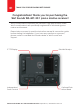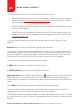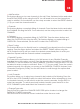Owner's Manual
Wet Sounds WS-MC-20 1 Piece Marine Receiver Operations / Installation Manual
05
• Software: Allows access to the software menu of the MC-20:
WS-MC-20 BASIC CONTROLS
VERSION: Displays what version of the operating software is currently running on
the MC-20. Visit www.wetsounds.com/downloads to see the most up to date
MC-20 operating software.
SPLASH SCREEN: Allows the splash screen to be updated with alternate images
of choice via USB input.
UPDATE: Allows the operating software of the MC-20 to be updated while still
installed in the vehicle.For detailed Software updating instructions, please visit
www.wetsounds.com.
• Device List: Displays a list of available Bluetooth devices. To connect a Bluetooth
compatible device to the MC-20, make sure no other devices are paired to the MC-
20, then enable BT on the device. Search on the device’s Bluetooth menu for “MC-
20” and connect with it. The MC-20 will conrm connection on the display.
• Device Name: Displays the Bluetooth device name.
4. MENU Allows access to functions for each source.
5. SOURCE (SRC) Allows access to ve different sources:
Radio Operation: Press SOURCE, then select the symbol for AM, FM, and WB radio.
Short Press the I<< >>I buttons (#10/#11) to automatically seek the next strongest
station either up or down. Long press the same buttons to Manually Tune either up or
down.
• Factory Default: Selecting this will return all settings of the MC-20 back to the
original.
Bluetooth allows access to the following Bluetooth functions:
Press MENU while in Radio operation to select the following features:
• Favorite: Press Favorite to display what stations are set, then rotate the MCK to
highlight a selection, then press the MCK to select that station.
• Set Favorite: Allows the manual addition of station presets for each Source. Choose
from FM (10 presets), AM (10 Presets); and Weather Band (7 Presets), and Sirius XM (10
Presets).