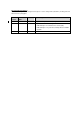WF28 User Manual Rev 1.2 / 2007-10-08 WideFly Ltd. http://www.widefly.com Copyright © 2007 WideFly Limited. All rights reserved. This User Manual is published by WideFly Limited without any warranty. Improvements and changes to this User Manual necessitated typographical errors, inaccuracies of current information, or improvements to programs and/or equipment, may be made by WideFly Limited any time and without notice. Such changes will, however, be incorporated into new editions of this User Manual.
FCC Statement This device complies with Part 15 of the FCC rules. Operation is subject to the following two conditions: (1) this device may not cause harmful interference, and (2) this device must accept any interference received, including interference that may cause undesired operation. Changes or modifications not expressly approved by the party responsible for compliance could avoid the users’ authority to operate the equipment.
Document Revision History To facilitate reading of new or changed content, please see the change mark (vertical line) showing at the left hand side of the paragraphs. Doc Release Author Major Changes version Date Rev 1.2 Rev 1.1 2007-10-08 James Updated Chapter 6, Wi-Fi Roaming. 2007-07-12 James Updates for ROM v1.0a or higher Added Chapter 10: Terminal Services Client (TSC) Added Chapter 11: System Clone, Backup/Restore & ROM Upgrade Rev 1.
Contents Chapter 1:Overview 1 Front & Back Panel Components ········································································································· 1 Top, Bottom, Side Components············································································································ 1 Battery & Charging······························································································································· 2 Turn on / off ·········································
Chapter 9:General Configurations 26 Backlight············································································································································· 26 Display ··············································································································································· 26 Sound················································································································································· 26 Taskbar····
WideFly Ltd. WF28 User Manual rev 1.1 http://www.widefly.
WideFly Ltd. WF28 User Manual rev 1.1 http://www.widefly.
WideFly Ltd. WF28 User Manual rev 1.1 http://www.widefly.com Turn on / off To turn on the PDA, press the power key. During system boot up, some system information is displayed: Serial No. (SN), an globally unique no. to identify a PDA ROM version, the version of system firmware ROM release date ROM languages (Eng + SC is English plus Simplified Chinese.
WideFly Ltd. WF28 User Manual rev 1.1 http://www.widefly.com Soft Reset Soft reset may be necessary in case system does not response to any pressing of buttons & screen. reset is like a reboot of system. The soft It does not erase any installed programs or saved data. Always save the data within the programs actively running on PDA before performing a soft reset or unsaved data may be discarded.
WideFly Ltd. WF28 User Manual rev 1.1 http://www.widefly.com Stylus & Screen Calibration Ensure touch panel accurately responds to tapping positions on screen, recalibration may be necessary. Click Start > Settings > Control Panel > Stylus > Calibration (Tab page) Screen calibration Follow targets and tap screen by stylus Calibration completed In case screen does not respond double click correctly, sensitivity of double-tap may need adjustment.
WideFly Ltd. WF28 User Manual rev 1.1 http://www.widefly.com Chapter 2: System Information Serial No., Memory & Version System information provides important information for deployment and ongoing support.
WideFly Ltd. WF28 User Manual rev 1.1 http://www.widefly.com Chapter 3: Admin & User Mode Introduction WF28 PDA has two distinct modes of operation: Admin and User Mode. In admin mode, system administrators or field service technicians have full rights to configure system settings and install / un-install applications. This is a mode typically used for initial stage of setup & ongoing maintenance.
WideFly Ltd. WF28 User Manual rev 1.1 http://www.widefly.com Admin Login & Default Mode A brand new WF28 is pre-configured to run as admin mode. All features can be accessed without restriction.
WideFly Ltd. WF28 User Manual rev 1.1 http://www.widefly.com User Mode Restriction The following table summarizes restrictions in user mode.
WideFly Ltd. WF28 User Manual rev 1.1 http://www.widefly.com Customizing Admin / User Mode Shortcuts Program shortcuts displayed in desktop or Start > Programs can be customized independently in admin & user mode. Typically, user mode may contain only one or two application shortcuts.
WideFly Ltd. WF28 User Manual rev 1.1 http://www.widefly.com Change Admin Password It is recommended to change default admin password before deploying PDA to customer sites. To facilitate changing a number of PDAs with ease, a separate “Admin Password Changer” SDcard utility is provided. Copy AdminPwdChanger.exe and password.txt to a SD Card folder Open password.
WideFly Ltd. WF28 User Manual rev 1.1 http://www.widefly.com Chapter 4: Regional Settings Date & Time To change date/time and time zone, click Start > Settings > Control Panel > Date/time Regional Settings Regional settings like date & time format, number and currency format can be configured in Start > Settings > Control Panel > Regional Settings Change locale at “Your locale” dropdown list Customize time style. Clock on the taskbar would follow this setting. P.
WideFly Ltd. WF28 User Manual rev 1.1 http://www.widefly.com Multi-lingual Operating System WF28 is a multi-lingual PDA. System language can be changed in Start > Settings > Control Panel > Regional Settings > Language (Tab Page). Change UI language to Chinese (PRC), i.e. Simplified Chinese It requires a reboot to make the change effective.
WideFly Ltd. WF28 User Manual rev 1.1 http://www.widefly.com Chapter 5: Windows Explorer (File Manager) Windows Explorer Options Windows Explorer is one of most frequently used tool like File Manager. like copy, cut, paste, delete & etc. It provides all basic file operations There are options could be configured as follows: Windows Explorer can be access by “My device” & Programs Default style of file / folder display.
WideFly Ltd. WF28 User Manual rev 1.1 http://www.widefly.com Creating Shortcuts There are 2 ways to create a shortcut: “Copy & Paste Shortcut” using Windows Explorer and ActiveSync. The following is an example using Windows Explorer. Copy a file or folder Paste shortcut on the desktop P.
WideFly Ltd. WF28 User Manual rev 1.1 http://www.widefly.com Recycle Bin By default, deleted files are temporary stored in Recycle Bin before they are actually deleted from the file system. The behavior and the capacity of recycle bin can be configured as follows: Select properties Deleted files may be removed immediately by option “Do not move files to recycle bin…” The maximum size of recycle could be adjusted by the sliding bar P.
WideFly Ltd. WF28 User Manual rev 1.1 http://www.widefly.com Chapter 6: Wi-Fi Wi-Fi Status & Tray Icon Detail Wi-Fi status is shown at Start > Settings > Control Panel > WLAN. Note also the Wi-Fi icon displayed at taskbar for different Wi-Fi status.
WideFly Ltd. WF28 User Manual rev 1.1 http://www.widefly.com Uncheck “The key is provided automatically” Enter network key TIPS: long network key may be prepared in a text file and open by notepad (Start > Programs > PNotePad). Then, copy the key into clipboard memory. Tap and hold at “Network key” field and select Paste.
WideFly Ltd. WF28 User Manual rev 1.1 http://www.widefly.com Wi-Fi Roaming Wi-Fi reliability lies in the ability and performance of unattended Wi-Fi roaming. Enhanced at driver / firmware level, WF28 typically roams across access points (with same SSID) less than one second. WF28 provides genuine roaming, which online application should be unaware of roaming process while network session (TCP/IP) could be maintained. This ensures no interruption on real-time application due to roaming issue.
WideFly Ltd. WF28 User Manual rev 1.1 http://www.widefly.com Always-on Wi-Fi Start > Settings > Control Panel > WLAN > Advance (Tab page) Always-on Wi-Fi WF28 is the first POS PDA features always-on Wi-Fi even PDA is in sleep mode, i.e. screen & touch panel are off, CPU is in sleeping status for maximum power saving while Wi-Fi connection is kept connected.
WideFly Ltd. WF28 User Manual rev 1.1 http://www.widefly.com Wi-Fi Auto Retry Start > Settings > Control Panel > WLAN > Advance (Tab page) When PDA is out of signal range of a designated AP (single SSID), system would start searching for another one in a limited duration defined in “Auto Off WLAN after disconnected”. It is a design to prevent battery from drained quickly as Wi-Fi searching consumes lots of power. For example, WLAN will be off once searched for more than 1minute.
WideFly Ltd. WF28 User Manual rev 1.1 http://www.widefly.com IP Address & DNS Start > Settings > Control Panel > WLAN >IP Address / Name Servers (tab page) Define IP address Define DNS servers P.
WideFly Ltd. WF28 User Manual rev 1.1 http://www.widefly.com Chapter 7: Power Power Settings Power settings are defined at Start > Settings > Control Panel > Power Battery page displays remaining power of the battery. Same info is also found in the power meter on the taskbar.
WideFly Ltd. WF28 User Manual rev 1.1 http://www.widefly.com Battery Level When battery level drops down to 10% Power indicator / LED turns to red flash When battery level drops down to 1% System popup auto shutdown warning box Power indicator / LED remains in red solid When battery level drops down to 5% System popup Battery warning Power indicator / LED turns to red solid P.
WideFly Ltd. WF28 User Manual rev 1.1 http://www.widefly.com Chapter 8: Keyboards & Input Methods On Screen Keyboard / Change Input Method On screen keyboard can be hidden or shown by tapping the keyboard icon It works like a toggle. Tap the keyboard icon to show / hide on screen keyboard To change the input method, tap and hold the keyboard icon and drag upwards.
WideFly Ltd. WF28 User Manual rev 1.1 http://www.widefly.com Chapter 9: General Configurations Backlight Adjust backlight intensity at Start > Settings > Control Panel > Backlight. Display Wallpaper and Windows style, e.g. default font, can be defined at Start > Settings > Control Panel > Display Change locale at “Your locale” dropdown list Select scheme to change the Windows style Sound Adjust system sound level at Start > Settings > Control Panel > Sound.
WideFly Ltd. WF28 User Manual rev 1.1 http://www.widefly.com Taskbar There are few options to configure a taskbar. Start > Settings > Taskbar & Start Menu Options for taskbar If “show task switching button” is selected, it needs reboot to make it effective Bottom right hand corner displays an icon which allows switching of active applications / programs NOTE: It is suggested to turn off this feature in user mode as user may accidentally minimize active application in the taskbar.
WideFly Ltd. WF28 User Manual rev 1.1 http://www.widefly.com MSR (This is a feature reserved for MSR hardware) Task Manager Task Manager at Start > Settings > Control Panel > TaskMgr helps list all active applications. It provides “End Task” function to force close applications especially for those behave abnormally. For instance, some applications may be hang up without responding to any screen tap. P.
WideFly Ltd. WF28 User Manual rev 1.1 http://www.widefly.com Chapter 10: Terminal Services Client (TSC) TSC & Autologon (Note: This is a feature applies to ROM version v1.0a or above) WF28 supports Microsoft Terminal Services Client (TSC) and unique autologon feature.
WideFly Ltd. WF28 User Manual rev 1.1 http://www.widefly.com Sample RDP File The shortcut created by TSC is in RDP (Remote Desktop Protocol) file format. with full screen, QVGA screen size, 16-bit color & etc. By default, the RDP is created The following is a sample RDP file. Note that password is encrypted in field “Password:b:”.
WideFly Ltd. WF28 User Manual rev 1.1 http://www.widefly.com the host if a connection is lost. A value of 1 indicates that automatic reconnection is enabled. A value of zero (0) indicates that it is disabled. BBarEnabled:i:1 Indicates whether to display the connection bar. A value of zero (0) indicates that the connection bar is not displayed. A value of 1 indicates that it is displayed. BBarShowMinimizeBtn:i:1 Indicates whether to display the minimize button on the connection bar.
WideFly Ltd. WF28 User Manual rev 1.1 http://www.widefly.com that it is disabled. disable themes:i:0 Indicates whether themes are enabled or disabled. A value of 1 indicates that themes are enabled. A value of zero (0) indicates that themes are disabled. disable wallpaper:i:1 Indicates whether wallpaper is disabled or enabled. A value of 1 indicates that wallpaper is enabled. A value of zero (0) indicates that it is disabled.
WideFly Ltd. WF28 User Manual rev 1.1 http://www.widefly.com WorkingDir:s: Indicates the folder that contains the alternate shell or startup application. P.
WideFly Ltd. WF28 User Manual rev 1.1 http://www.widefly.com Chapter 11: System Clone, Backup/Restore & ROM Upgrade (Note: This is a feature applies to ROM version v1.0a or above) Introduction WF28 is the first POS PDA features powerful System Clone (similar to Ghost utility), Backup / Restore & ROM upgrade tools at no additional cost. Since this is a feature fully integrated with System ROM, it is always ready to use even the PDA is being configured starting from scratch after clean reset.
WideFly Ltd. WF28 User Manual rev 1.1 http://www.widefly.com Local Backup Disk From version v1.0a onwards, a default 20MB “Backup Disk” is partitioned from the onboard 128MB flash memory. Local Backup Disk Default size is 20MB For best practice of PDA deployment, system administrators should create a snapshot backup image and store it locally for each PDA every time when configurations are changed.
WideFly Ltd. WF28 User Manual rev 1.1 http://www.widefly.com Press “New” to create partition Enter “Part00” as the name of the new partition Partition “Part00” is created Local backup disk is found in File Manager The suffix * indicates this is mounted P.
WideFly Ltd. WF28 User Manual rev 1.1 http://www.widefly.com Configure Backup Disk Size The local backup disk size may be changed to 30MB, 40MB or 0MB other than the default 20MB. For 0MB, it effectively removes the backup disk to attain maximum system storage memory but it is not recommended. To change it, you have to logon to Admin menu (refer to Chapter 3: Admin & User Mode) and select option “Configure Backup Disk Size”.
WideFly Ltd. WF28 User Manual rev 1.1 http://www.widefly.com Backup Options Under Admin mode, start backup at Start > Settings > Control Panel > System Backup > Select Backup option Backup location: SDCard (\Storage Card) or Local Backup Disk (\Backup disk) Need to match serial no: If checked, backup image could only be restored on the same PDA Backup System: This is the default and recommended backup option as it enables fast system restore by creating small backup image, typically in few MB.
WideFly Ltd. WF28 User Manual rev 1.1 http://www.widefly.com Restore Options Start restore at Start > Settings > Control Panel > System Backup > Select Restore option Step 1: Precaution for ROM upgrade !!! If you are restoring boot disk, i.e. ROM files, it is HIGHLY recommended PDA is plugged with the charger. Should power suddenly stop during restoring, ROM files may be corrupted, which means returning to factory for repair may be necessary Stop Wi-Fi to ensure maximum restore performance.
WideFly Ltd. WF28 User Manual rev 1.1 http://www.widefly.com Chapter 12: Specifications System Processor Operating System Samsung 300MHz CPU (ARM9) Microsoft Windows CE TM 5.0 Multilingual Operating System 1 Memory Memory 64MB Flash Memory 128MB (System ROM + user persistent storage) Display and Input / Output Devices Display 2.
WideFly Ltd. WF28 User Manual rev 1.1 http://www.widefly.