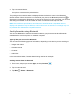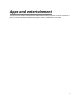Users Manual Part 2
97
Video mode
Tap to access Video mode.
Photo mode
Tap to access Photo mode.
Face detector
Tap to access Face detector mode to enhance the focus of a selfie by
adjusting blur to the background.
Face Beauty
Tap to access Face Beauty mode to make your photo more beautiful.
Pictures
View the last photo or video taken.
Capture
Capture a photo.
Switch
Switch between the front and main cameras.
Take pictures and record videos
The following topics teach you how to take pictures and record videos with your phone’s
camera.
Camera cautions
If Lens becomes dirty: Fingerprints/smudges on lens prevent capturing of clear still
images/videos. Wipe lens with a soft cloth beforehand.
Avoid exposure to direct sunlight: Be careful not to expose lens to direct sunlight for long
periods. May discolor color filter and affect color of images.
Take a picture
You can take pictures using your phone’s camera.
Note: If you have an SD card installed, pictures and videos are stored to the SD card. If no card
is installed, pictures and videos are saved to your phone’s memory.
1. From home, swipe up to access Apps, and tap Camera .
2. Tap to switch to Photo mode.
3. Aim the camera at your subject and tap to take the picture.
The shutter clicks and the picture is captured and saved to your phone or SD card.
Record videos
You can record high-quality videos with your phone’s video camera.