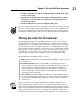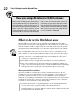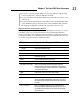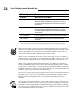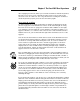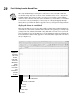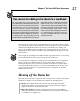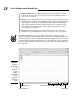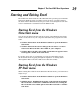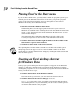Datasheet
Starting and Exiting Excel
Excel 2007 runs under both the older Windows XP operating system and the
brand new Windows Vista operating system. Because of changes made to
the Start menu in Windows Vista, the procedure for starting Excel from this
version of Windows is a bit different from Windows XP.
Starting Excel from the Windows
Vista Start menu
You can use the Start Search box at the bottom of the Windows Vista Start
menu to locate Excel on your computer and launch the program in no time
at all:
1. Click the Start button on the Windows taskbar to open the Windows
Start menu.
2. Click the Start Search text box and type the two letters
ex to have
Vista locate Microsoft Office Excel 2007 on your computer.
3. Click the Microsoft Office Excel 2007 option that now appears in the
left Programs column on the Start menu.
If you have more time on your hands, you can also launch Excel from
the Vista Start menu by going through the rigmarole of clicking Start
➪
All Programs➪Microsoft Office➪Microsoft Office Excel 2007.
Starting Excel from the Windows
XP Start menu
When starting Excel 2007 from the Windows XP Start menu, you follow these
simple steps:
1. Click the Start button on the Windows taskbar to open the Windows
Start menu.
2. With the mouse, highlight All Programs on the Start menu and then
Microsoft Office on the Start continuation menu before clicking the
Microsoft Office Excel 2007 option on the Microsoft Office continua-
tion menu.
29
Chapter 1: The Excel 2007 User Experience
05_037377 ch01.qxp 11/16/06 9:23 AM Page 29