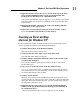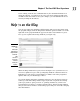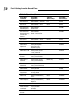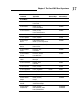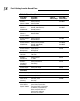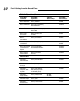Datasheet
3. Right-click the file icon for the excel.exe file at the top of the Start
menu and then highlight Send To on the pop-up menu and click
Desktop (Create Shortcut) on its continuation menu.
A shortcut named EXCEL -Shortcut appears to your desktop. You should
probably rename the shortcut to something a little more friendly, such
as Excel 2007.
4. Right-click the EXCEL - Shortcut icon on the Vista desktop and then
click Rename on the pop-up menu.
5. Replace the current name by typing a new shortcut name, such as
Excel 2007 and then click anywhere on the desktop.
Creating an Excel desktop
shortcut for Windows XP
If you’re running Excel 2007 on Windows XP, you use the following steps to
create a program shortcut for your Windows XP desktop:
1. Click the Start button on the Windows taskbar.
The Start menu opens the Search item.
2. Click Search in the lower-right corner of the Start menu.
The Search Results dialog box appears.
3. Click the All Files and Folders link in the panel on the left side of the
Search Results dialog box.
The Search Companion pane appears on the left side of the Search
Results dialog box.
4. Type excel.exe in the All or Part of the File Name text box.
Excel.exe is the name of the executable program file that runs Excel.
After finding this file on your hard disk, you can create a desktop short-
cut from it that launches the program.
5. Click the Search button.
Windows now searches your hard disk for the Excel program file. After
locating this file, its name appears on the right side of the Search Results
dialog box. When this filename appears, you can click the Stop button in
the left panel to halt the search.
6. Right-click the file icon for the excel.exe file and then highlight
Send To on the pop-up menu and click Desktop (Create Shortcut) on
its continuation menu.
A shortcut named Shortcut to excel.exe appears on your desktop.
31
Chapter 1: The Excel 2007 User Experience
05_037377 ch01.qxp 11/16/06 9:23 AM Page 31