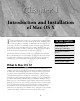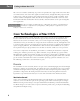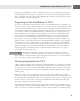Datasheet
Running the Mac OS X installer
After the destination volume is prepared, you’re ready to run the Mac OS X Installer application,
but before doing so, make sure to have your computer plugged in if you’re installing on a portable
system. You don’t want your iBook or PowerBook going to sleep in the middle of an installation. At
the time of this writing, the Mac OS 10.5 installer is contained on one DVD, though it’s expected
that CD media will be an available option by special request when Leopard is released. To install
OS X, you’re required to boot from the Mac OS X Install DVD. You can achieve this in the follow-
ing four manners:
n
Boot the Macintosh while holding down the C key.
n
Use the Startup Manager. To activate the Startup Manager, hold down the Option key at
startup. You’re then presented with a graphical interface that enables you to select it as a
startup disk.
n
Select the Mac OS X Install DVD by using Mac OS X’s Startup Disk Preference pane.
n
You can boot from a Mac OS X Install DVD by inserting the DVD while booted from Mac
OS X and locating and double-clicking the Install Mac OS X application, which requires
the authorization of an administrator’s account.
Figure 1.2 shows the Restart button in the Install Mac OS X window. When the computer starts
from the Mac OS X Install DVD, the Installer program starts automatically and presents a series of
screens that ask you to make certain choices as described in the following text.
FIGURE 1.2
The Restart button in the Install Mac OS X program restarts the computer with the Mac OS X Install DVD
to begin installation.
11
Introduction and Installation of Mac OS X
1
05_041741 ch01.qxp 2/2/08 12:08 AM Page 11