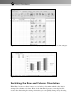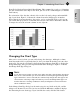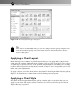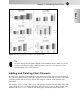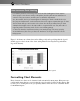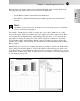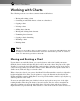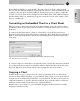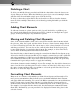Datasheet
Figure 1-12: The Change Chart Type dialog box
TIP
If the chart is an embedded chart, you can also change a chart’s type by using the icons
in the Insert
➪Charts group. In fact, this method is more efficient because it doesn’t
involve a dialog box.
Applying a Chart Layout
Each chart type has a number of prebuilt layouts that you can apply with a single mouse
click. A layout contains additional chart elements, such as a title, data labels, axes, and so
on. This step is optional, but one of the prebuilt designs might be just what you’re looking
for. Even if the layout isn’t exactly what you want, it may be close enough that you need to
make only a few adjustments.
To apply a layout, select the chart and use the Chart Tools➪Design➪Chart Layouts gallery.
Figure 1-13 shows how a column chart would look using various layouts.
Applying a Chart Style
The Chart Tools➪Design➪Chart Styles gallery contains quite a few styles that you can
apply to your chart. The styles consist of various color choices and some special effects.
Again, this step is optional.
Part I: Chart Basics
22
05_044001 ch01.qxp 8/24/07 8:48 PM Page 22