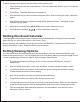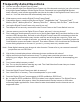User's Manual

11
Copy the Displayed Photo to the Built-In Memory
Use the Remote control to copy the displayed photo from the memory card to the built-in memory.
1. Press the Setup button. A setup menu opens.
2. Press the Up or Down arrow to select Copy Photo.
3. Press Enter. A confirmation message is displayed.
4. Press Exit to close the menu.
Delete the Displayed Photo
Use the Remote control to a photo from the built-in memory.
1. Press the Setup button. A setup menu opens.
2. Press the Up or Down arrow to select Delete Photo.
3. Press Enter. A confirmation message is displayed.
Caution: The photo will be deleted immediately; you will not be able to change your mind.
4. Press Exit to close the menu.
Adjust the LCD Color
Choose this option to adjust the Brightness, Contrast, Tint, and Color of the display.
1. Press the Setup button. A setup menu opens.
2. Press the Up or Down arrow to select Adjust LCD Color.
3. Press Enter. A second menu opens.
4. Use the Arrow buttons to select an option to adjust.
5. Use the Right and Left arrows to adjust the option. The display changes.
6. Use the Arrow buttons to select another option to adjust.
7. When the display looks the way you want it to, press Exit to close the menu.
Add Music to the Slide Show
To play background music with a slideshow, copy audio files onto the same memory card as your
photos. The music will play as the slide show runs. See "Copying Files from a Computer" for
details on copying files.
You can also choose a music file to play without a Slideshow. Just select it from the Music screen.
Note: Music files must be standard MP3 format and not from licensed music download services.